Use Case
If your organization uses a network drive for storage, you can easily update your CaseGuard project storage location to this drive for better collaboration and management. This article will guide you through the steps to change your CaseGuard storage location to your network drive.
Follow these steps to change your default CaseGuard save location.
There are two methods of fixing this issue, one will require Administrator privileges on your machine. The first method is the easiest and can be done fully inside of CaseGuard!
- First, open up your CaseGuard and navigate to Tools at the top of CaseGuard, then select Settings.

- Once in the settings window check your Storage folder option, if the selected location does not have a drive letter then it will be changed to a location that has a drive letter assigned or you will need to assign that location a drive letter.
- For now, will we just change the location of your default storage folder by selecting Change beside the storage folder option.
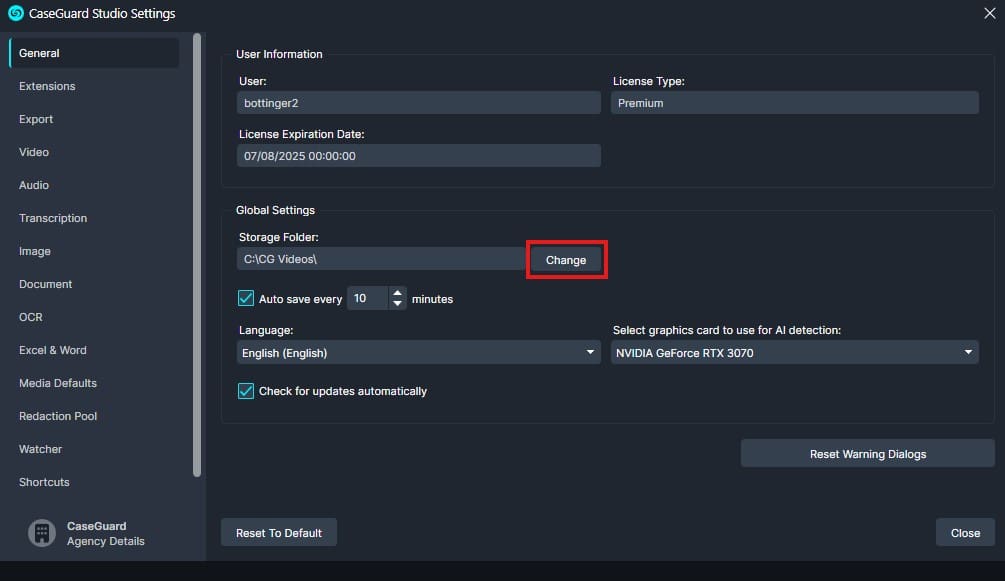
- Once you select Change the Window File Explorer will open, and from here navigate to the storage location where you would like to save your projects.
- Once selected, the Storage Folder field inside CaseGuard settings should be changed to the folder you selected. Now all future projects will created inside this folder.
If needed you can also change the storage per project, to do so follow the steps below:

- The New Project window will open, from this window select Change beside the Storage Folder field to change the location of this project.
You now know how to change the storage folder for your CaseGuard projects, allowing you to organize and manage your files in your preferred location. If you encounter any issues or need assistance with this process, please don’t hesitate to reach out to our support team at [email protected]. We are ready to provide a quick solution to help you resolve any problems.