Understanding the capabilities of your graphics card is important when using any redaction software; it can assist in troubleshooting and determining the performance level for redaction tasks. To check your graphics card on a Windows system, follow these steps:
- Access the Device Manager by right-clicking the “Start” button, and selecting “Device Manager” from the menu that appears.

- In the Device Manager window, expand the “Display Adapters” category to view your graphics card(s).
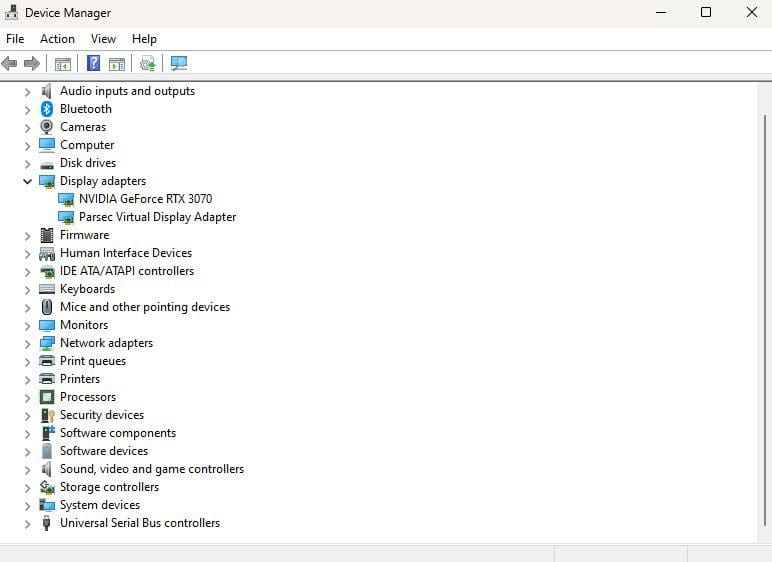
If you encounter an error message or notice a need for an update, follow these general steps to update your NVIDIA card (You may need your IT department’s approval before updating).
Follow these steps to update your Graphics card!
- Visit Nvidia’s official website (www.nvidia.com) and download the GeForce Experience software.
- Launch GeForce Experience and create an account by selecting “Create Account” and then providing your email and password.

- Navigate to the “Drivers” section, usually located at the top right of the application.
- After the drivers are displayed, click on “Download” and confirm the action when prompted. Then, proceed with the installation process. When you reach the point where you’re asked to choose the type of installation, select “Express Installation“. This option typically ensures a straightforward and efficient installation of the drivers, applying the recommended settings automatically.

- After the drivers are installed, adjust the video settings in CaseGuard’s video setting to utilize the Nvidia graphics card for AI detection or other relevant features.
- Restart your computer to apply the changes effectively.
With the updated graphics card drivers, you can now continue working on your files with the enhanced AI detection or other graphics-intensive features provided by the redaction software.
Remember, these steps are specific to updating NVIDIA graphics cards and may vary for different graphics card manufacturers. Always refer to the manufacturer’s documentation and support resources for precise instructions tailored to your specific hardware.
If your problem persists, please connect with our support team at your scheduled time or schedule a meeting if you have not done so by sending your issue to [email protected].
Please visit our Help Center for more information that can enhance your CaseGuard Studio experience.