In this article, we will provide step-by-step instructions on how to make a blurry license plate in a photo or video readable.
When dealing with a getaway car caught on camera or a hit-and-run incident, knowing the license plate number can be a big advantage for investigators in uncovering the identity of their suspect. However, environmental factors, like low lighting or poor camera quality, can lead to an image of a license plate being illegible. Using CaseGuard’s enhancement effects, a readable license plate number is just a few clicks away.
Let’s get started
- Open CaseGuard Studio and select the “New Project” button.
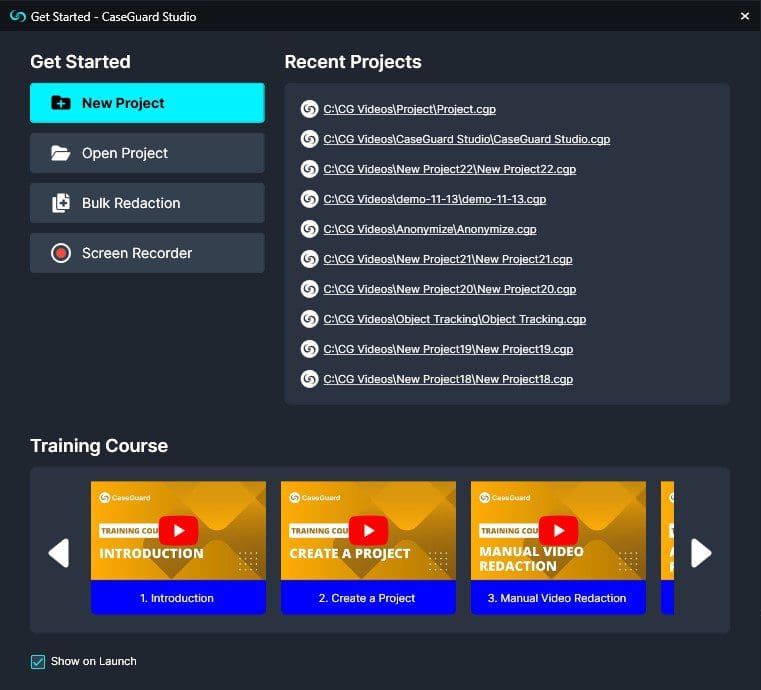
- In the New Project pop-up, select the Storage Folder for your project and give the project a Name.


- Click the “New Project” button to finish creating the project.
- The file explorer will open automatically, prompting you to add your audio or video files to the project.
How to enhance a blurry license plate
- If you are using a video, locate where in the video the license plate is shown.
- Select the “Manual Video” or “Manual Image”
 option from the Left Toolbar.
option from the Left Toolbar.

- Select the “Rectangle” shape from the dropdown menu at the bottom.

- If the Blur effect is selected, remove it by clicking on the “X” next to the Blur effect in the tool property panel.


- Depending on your enhancement needs, you can choose the intensity level of the effects you applied using the Level Bar.

- Select the “Sharpen” effect to improve the pixels of the selected area, making the image clearer. Use the level bar to change the intensity or the sharpening effect.
- Select the “Gray Scale” effect to make differentiating the characters on the license plate easier.
- Select the “Contrast” effect to brighten the selected area. Play with the level of contrast to get the best results.
- Click between the different effects and change the level of each effect until you can read the license plate number.
- Once you can read the license plate, click
 “Export” from the Shortcuts Bar to process the file. The redacted file will appear in the Project Files Panel.
“Export” from the Shortcuts Bar to process the file. The redacted file will appear in the Project Files Panel.
Let’s See it in Action!
