The Translation Panel in CaseGuard Studio simplifies the process of translating audio and video files, enabling you to generate accurate translated transcripts effortlessly. Automatic Translation, available within the panel, can complete the process within 2 minutes to 1 hour, depending on the file’s length. To monitor the progress of automatic translation, simply check the scheduled tasks (View –> View Scheduled tasks).
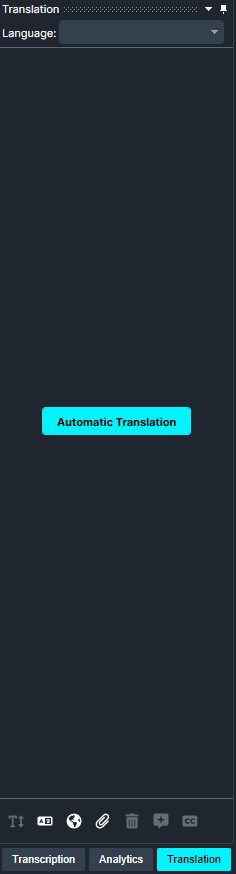
Translation Tools:
- Increase/Decrease font size: Click this icon
 to adjust the font size of your transcript in the Translation panel.
to adjust the font size of your transcript in the Translation panel.
- Translate: Click this icon
 to translate your transcript into another target language.
to translate your transcript into another target language.
- Manual Translation: Click this icon
 to manually add a translation to the file. When clicked, the Manual Translation popup will appear, prompting you to enter the language in which you will be writing. After doing so, you will be able to add manual translations.
to manually add a translation to the file. When clicked, the Manual Translation popup will appear, prompting you to enter the language in which you will be writing. After doing so, you will be able to add manual translations.
- Attach Translation: Click this icon
 to attach a .TRAN file (an external translation) to the CaseGuard File.
to attach a .TRAN file (an external translation) to the CaseGuard File.
- Delete Translation: Click this
 icon to delete your translation.
icon to delete your translation.
- Add Sentence: Click this icon
 to add a sentence to the translation’s transcript. Set the speaking information, start and end time, and the translation in the Edit Sentence popup.
to add a sentence to the translation’s transcript. Set the speaking information, start and end time, and the translation in the Edit Sentence popup.
- Burn Captions to File: Click this icon
 to add captions from your transcript file. Captions are lines of text synchronized with a video, typically used for closed captioning.
to add captions from your transcript file. Captions are lines of text synchronized with a video, typically used for closed captioning.