When using video processing software like Redaction Studio, the performance can be greatly enhanced by using a more powerful graphics card or machine. It’s generally a good idea to start with the machines you currently have to test the application. If you experience slow performance, this may indicate a need to upgrade to more powerful hardware. Video processing programs often require substantial computational resources and can run slowly or encounter interruptions on less powerful machines. To enhance the software’s performance and efficiency, investing in better hardware, especially upgrading the graphics card, can make a significant difference. This upgrade can lead to faster processing times and a smoother overall experience when working with video files.
The speed of AI detection is highly influenced by the video graphics card. To achieve the best performance, we recommend using a video card such as the “Nvidia GeForce RTX 2070” or a higher model. Fortunately, if budget constraints prevent you from acquiring these specific cards, CaseGuard has been tested and supports a wide range of video cards. Below is a list of video cards that have been tested with CaseGuard for reference:
| Graphics Card | Average Performance | Price (MSRP) |
| Nvidia GeForce GTX 1070 | 5942 | $379 |
| Nvidia GeForce GTX 1070 Ti | 6826 | $399 |
| Nvidia GeForce GTX 1080 | 7289 | $599 |
| Nvidia GeForce RTX 2060 | 7421 | $349 |
| Nvidia GeForce RTX 2060 Super | 8472 | $399 |
| Nvidia GeForce RTX 3060 | 8708 | $329 |
| Nvidia GeForce RTX 2070 | 8718 | $499 |
| Nvidia GeForce GTX 1080 Ti | 9397 | $699 |
| Nvidia GeForce RTX 2070 Super | 9843 | $499 |
| Nvidia GeForce RTX 2080 | 10493 | $799 |
| Nvidia GeForce RTX 4060 | 10364 | $299 |
| Nvidia GeForce RTX 3060 Ti | 11028 | $399 |
| Nvidia Geforce RTX 2080 Super | 11188 | $699 |
| Nvidia GeForce RTX 3070 | 12668 | $499 |
| Nvidia GeForce RTX 4060 Ti | 12865 | $399 |
| Nvidia GeForce RTX 2080 Ti | 13585 | $999 |
| Nvidia GeForce RTX 3080 | 16064 | $699 |
| Nvidia GeForce RTX 3090 | 18179 | $1,499 |
| Nvidia GeForce RTX 4070 Super | 18897 | $599 |
| Nvidia GeForce RTX 4070 Ti Super | 21603 | $799 |
| Nvidia GeForce RTX 4080 Super | 24635 | $999 |
| Nvidia GeForce RTX 4080 | 24860 | $1,199 |
| Nvidia GeForce RTX 4090 | 30476 | $1,599 |
| Nvidia GeForce RTX 5070 | (Benchmarks are not available,
but it will be higher than 20000) | $549 |
| Nvidia GeForce RTX 5070 Ti |
(Benchmarks are not available,
but it will be higher than 20000) | $749 |
| Nvidia GeForce RTX 5080 | (Benchmarks are not available,
but it will be higher than 20000) | $999 |
| Nvidia GeForce RTX 5090 | (Benchmarks are not available,
but it will be higher than 20000) | $1,999 |
General Hardware Specifications
If you are planning to buy a brand new machine, you can look at options that are close in specifications to this one:
| Processor | Intel i5, i7, i9 10th generation or newer. AMD Ryzen 5 5600X or newer. |
| RAM | 16 GB DDR4 |
| Memory Speed | 3000 MHz |
| Memory Capacity | 512 GB SSD |
| Graphics Card | NVIDIA GeForce RTX 2070 |
We are happy to provide more information regarding the hardware if needed.
Where to Find The Graphics Card on Your Windows Machine?
To check for your graphics card on a Windows machine, follow these steps :
- Press the “Windows” key on your keyboard to open the Start menu.
- Type “Device Manager” and select the “Device Manager” app from the search results.
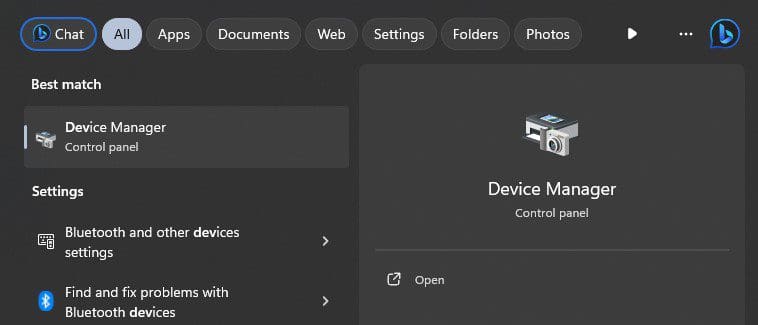
- In the Device Manager window, expand the “Display adapters” category by clicking on the small arrow next to it.
- You should see the name of your graphics card listed under the “Display adapters” category. It may include the manufacturer’s name, such as NVIDIA or AMD, followed by the model number of the graphics card.
