The Task List Panel shows the enhancement and redaction work list that has been applied thus far and is queued for processing. This efficient queue ensures no critical task goes unnoticed, helping you to maintain a professional and streamlined workflow.
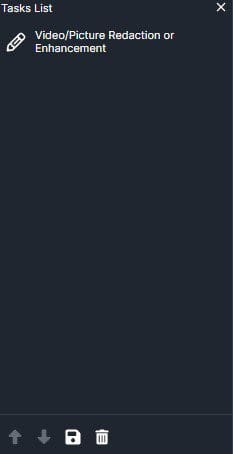
Task List tools
Prioritize Processing:
- Utilize the Upward-facing arrow
to prioritize files for enhanced or redacted processing. Effectively decide the sequence in which tasks are executed without altering completed enhancements or redactions.
- When required, the Downward arrow
allows you to deprioritize specific files temporarily, offering flexibility in your processing priorities.
Save Work:
- The Save Work
icon proves invaluable for preserving your progress in a file. Think of it as a bookmark that allows you to return to the file at a later date while retaining all the work in place.
Delete Tasks:
- Efficiently manage your task list by selecting specific tasks and clicking the Delete Tasks
icon to remove them as needed.