The Left Tool Bar is an adaptive panel that changes based on the file selected. Select which type of redaction you would like to apply by clicking on each button.
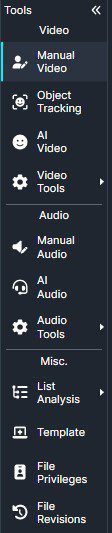
Video Tools:
- Manual Video: Manually redact an object by drawing a shape that remains stationary throughout the video.
- Object Tracking: An advanced manual form of redaction that can be applied in CaseGuard Studio to automatically track any object.
- AI Video: Automatically track and apply effects to objects like faces, license plates, cars, and more.
- Video Tools: The Video editing features in CaseGuard Studio are popular among individuals seeking to edit recordings.
Audio Tools:
- Manual Audio: CaseGuard Studio’s Manual Audio feature gives you complete control when redacting sensitive information from any file with audio.
- AI Audio: When redacting audio, AI Audio is the fastest way to detect and remove any personally Identifiable Information (PII).
- Audio Tools: The Audio Editing features in CaseGuard Studio can edit any audio file to your liking.
Misc. Tools
- List Analysis (Audio): In CaseGuard Studio, users can build a list of information they would like redacted from their audio files.
- Template (Redaction): Apply a full frame redaction to any video.
- File Privileges: Apply redaction reasons to your whole file.
- File Revisions (History): CaseGuard automatically saves your work, use File Revision to return to any previous version of your file.
Document Tools

- Find and Redact: Seach a word and redact one or all occurrences of it.
- You can add a reason for every redaction you do.
- Manual Document: Draw your redaction boxes over what you would like to redact.
- Patterns Detection (Redaction): Choose a pattern of words you would to redact. You can choose to redact one at a time or all at once.
- Add your Regular Expression to redact whatever you like.
- AI Document: Run the AI to detect a category of words to redact. You can choose the language of the document and how many pages you would like to run the AI on.
- Object Detection: The AI Detection will detect any image within a document and redact it.
- OCR (Document): OCR processing a document allows scanned and machine-generated documents to be processed into a machine-readable text format.
- Page Redaction: Applying Page Redaction on your document(s) is an automated option for redacting the header, body, or footer on a page.
Misc. Tools
- List Analysis (Document): In CaseGuard Studio, users can build a list of information they would like redacted from their document files.
- Template (Redaction): Apply, Save, and manage PDF templates you created for quick redactions.
- Watermark: Watermarking is a technique used to display a marked text or image on top of documents for reasons of security and authenticity of work.
- File Privileges: Apply redaction reasons to your whole file.
- File Revisions (History): CaseGuard automatically saves your work, use File Revision to return to any previous version of your file.