Overview
Pattern Detection searches and removes words, numbers, or phrases that match a specific pattern in the text, such as phone numbers, emails, social security numbers, zip codes, or credit card information.
For example, if you need to redact all email addresses from 800 resumes, you can instantly search for every email address in the document and then choose to redact each one individually or all at once! This eliminates the need to manually search for each email address within the document or run an AI Analysis to find all the emails found in the document.
The main components of this feature include:
- Redact specific patterns of words/numbers
- Match the whole word when searching
- Match case of the search
- Add Redactions Reason(s) per Category of PII
- Add a Color Per Category of PII (Ex: all Names in Blue, all addresses in Red)
Follow the steps to Redact using Pattern Detection
- Click
 Pattern Detection from the left Toolbar.
Pattern Detection from the left Toolbar.
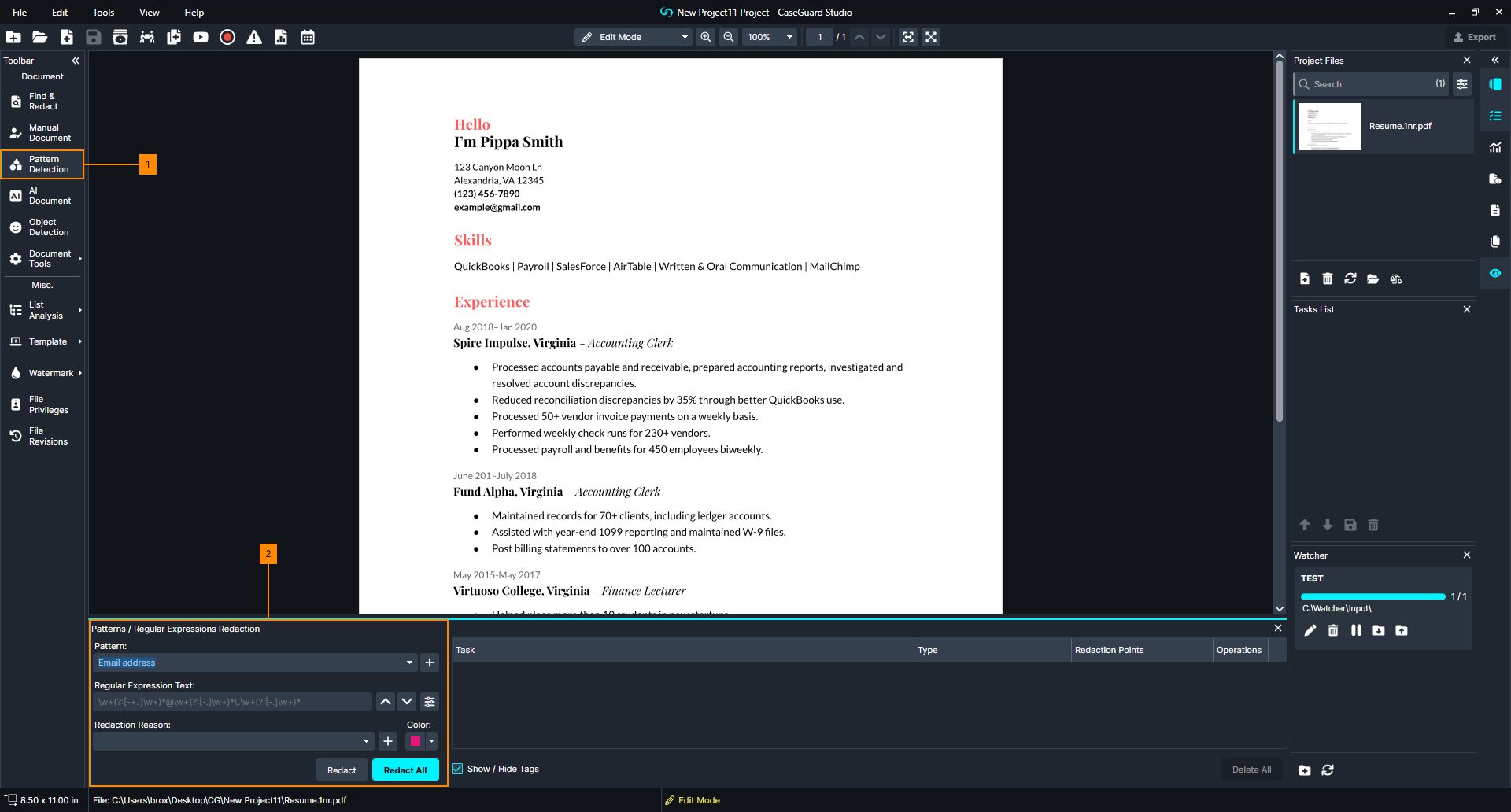
- From the Tools Properties Panel in the bottom left of the screen, select a pattern from the Pattern dropdown.
- If you can not find the pattern you are looking for, add your own by clicking on the plus sign icon next to the dropdown
 and Add New to create a new pattern. The new pattern will be saved and populated in the dropdown for all your future files.
and Add New to create a new pattern. The new pattern will be saved and populated in the dropdown for all your future files.
- Regular Expression (or Regex for short) is a line of text that recognizes and locates patterns in text. This is auto-generated based on the Pattern you select to detect.
- If you have a reason for this redaction, click on the Redaction Reason Dropdown to choose an existing reason or create a new reason.
- Apply color to either each redaction individually or one color to all instances of the Pattern at once
- Click the Find Next
 or Find Previous
or Find Previous  to go through each pattern individually and then click Redact to mask the highlighted selection.
to go through each pattern individually and then click Redact to mask the highlighted selection.
- If you wish to redact all instances of the selected pattern, click Redact All.
- When you have reviewed the redactions, click
 from the Task List Panel or the Export button from the Shortcuts Bar to process/export your redactions.
from the Task List Panel or the Export button from the Shortcuts Bar to process/export your redactions.
Let’s see it in action!
![Video Thumbnail]()
Play Video