The transcription feature in CaseGuard Studio is designed to optimize workflows by seamlessly integrating audio redaction and report generation into a single, efficient process. This not only saves valuable time but also enhances overall productivity. Additionally, for users who need to disclose transcription accuracy, CaseGuard Studio offers a straightforward solution by providing detailed confidence statistics for each transcription. This ensures transparency and enables you to maintain precision in your workflow, making it easier to meet professional, regulatory, or compliance requirements.
Steps to View Transcription Statistics in CaseGuard Studio
- Generate a Transcription
- Open your desired audio or video file in CaseGuard Studio.
- Use the transcription feature to process the file and generate a transcription.
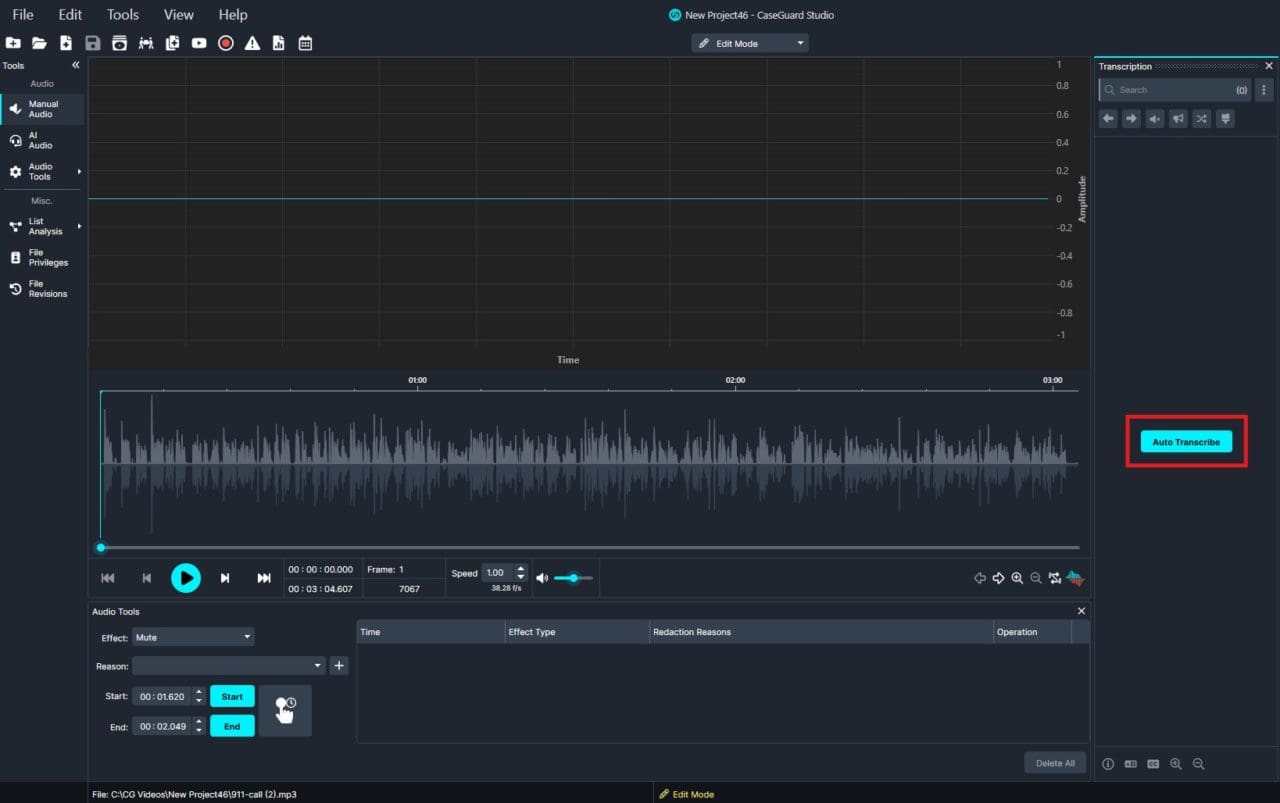
- Access the Transcription Panel
- Once the transcription is complete, navigate to the transcription panel, which displays the text output from the processed file.
- Locate the Statistics Button
- Navigate to the bottom of the transcription panel.
- Look for a button with an “I” icon inside a circle in the bottom left-hand corner.

- View Transcription Statistics
- Click the “I” button.
- A window will appear displaying the transcription statistics, including:
- Confidence Level – The AI’s confidence in the accuracy of the transcription.
- Word Count – Total number of words in the transcription.
- Sentence Count – Total number of sentences in the transcription.

Accessing transcription statistics in CaseGuard Studio empowers users to streamline workflows while maintaining high standards of transparency and quality assurance. For example:
- Media Production: Teams can review transcription accuracy metrics to ensure subtitles or captions meet professional standards before publishing.
- Legal Proceedings: Attorneys can rely on transcription statistics to validate the integrity of evidence used in court, adhering to compliance requirements.
- Education and Accessibility: Educators and accessibility advocates can evaluate transcription quality to provide accurate resources for students or audiences with hearing impairments.
By following these steps, you can confidently access and utilize transcription statistics, ensuring your project meets professional and compliance standards. For further assistance or questions about this feature, feel free to reach out to [email protected].