Use Case: Refining AI Video Redactions for Precision
Updating the margins of applied AI redactions in CaseGuard Studio is essential when you need to adjust the size of redaction boxes for improved accuracy or visual clarity. This feature is particularly helpful when fine-tuning redacted content in previously processed videos to meet specific compliance or presentation requirements.
Step-by-Step Guide to Updating AI Redaction Margins
Open Your Project
Launch CaseGuard Studio and open the project containing the AI redactions you wish to adjust.
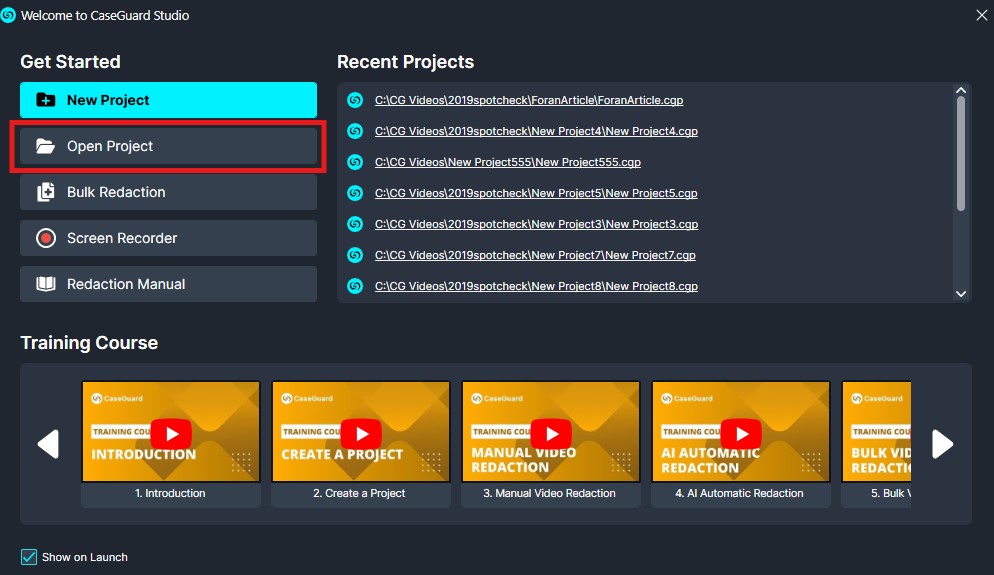
Select the Redaction
Locate the specific redaction you want to modify, then right-click on it to open the options menu.

Access the Edit Effects Menu
From the dropdown menu, select “Edit Effects” to access the editing wizard.

Navigate to Margins
In the editing wizard, navigate to the bottom section where the margin settings are displayed.

Adjust Margins
Use the sample preview pane on the right-hand side to visually adjust the margins until the desired size is achieved.

Apply Changes
Once satisfied with the adjustments, click “Apply” to save the changes. The updated margins will immediately take effect.

Conclusion
By following these steps, you can efficiently refine AI-applied redactions to improve both the accuracy and the professional quality of your redacted videos. This process ensures that your content meets the highest standards for precision and compliance, whether you’re preparing materials for legal purposes, public release, or internal use.
With CaseGuard Studio, you have the tools to take control of your redaction process, tailoring the results to suit your specific needs while maintaining a polished and professional appearance. By leveraging these features, you can save time, boost productivity, and ensure the integrity of your work.
If you have any questions or face any difficulties, our dedicated support team is always available to assist you. Contact us at [email protected], and we’ll be happy to help you get the most out of our tools.