To access CaseGuard Studio’s Watcher Settings, select Tools –>Settings. The Settings popup contains 14 tabs, one of which is the “Watcher” tab.
Within CaseGuard Studio, The Watcher is an advanced AI tool that automatically observes, detects, redacts, and exports your videos, images, audio, and document files!
CaseGuard has several settings to help you set up The Watcher the way you want.
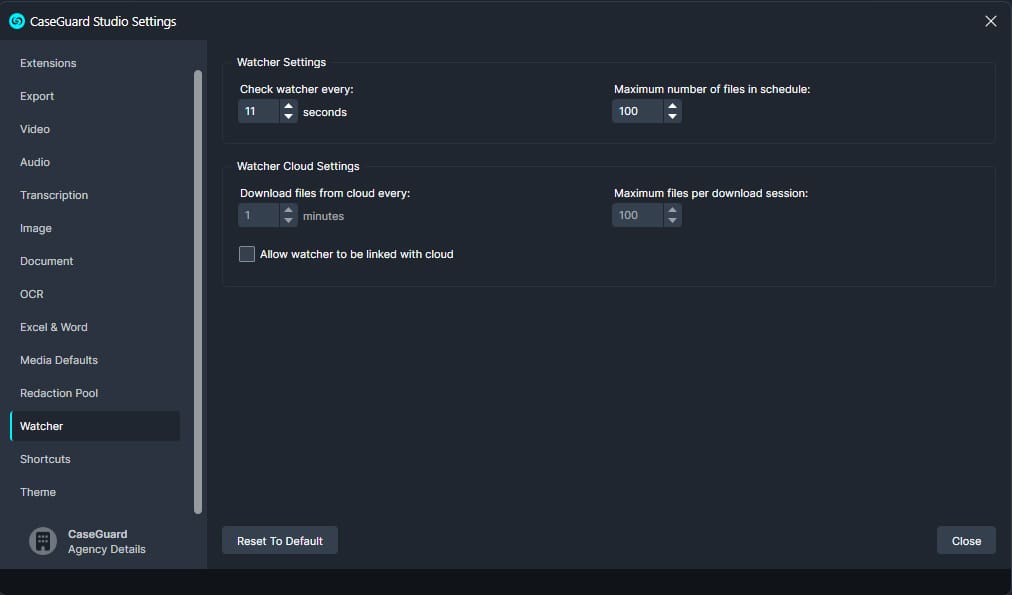
Check watcher every _ second
This option enables you to configure The Watcher in CaseGuard Studio to automatically check the input folder at specified intervals. You can set it to scan the folder every _ seconds, ensuring timely detection and processing of new files added to the folder. This feature enhances efficiency by automating the monitoring process.
Allow watcher to be linked with the cloud
This feature in CaseGuard Studio allows you to link The Watcher with a cloud service of your choice. It’s particularly useful if you use a cloud platform where files requiring redaction are regularly uploaded. Additionally, CaseGuard provides the flexibility to set the frequency of file downloads from the cloud, as well as the maximum number of files you wish to download per session. This ensures efficient and controlled management of cloud-stored files within CaseGuard.