To access CaseGuard Studio’s Redaction Pool Settings, select Tools –>Settings. The Settings popup contains 14 tabs, one of which is the “Redaction Pool” tab.
When using the Redaction Pool feature within CaseGuard Studio, there are several settings that you can configure to meet the particular needs of you or your agency.
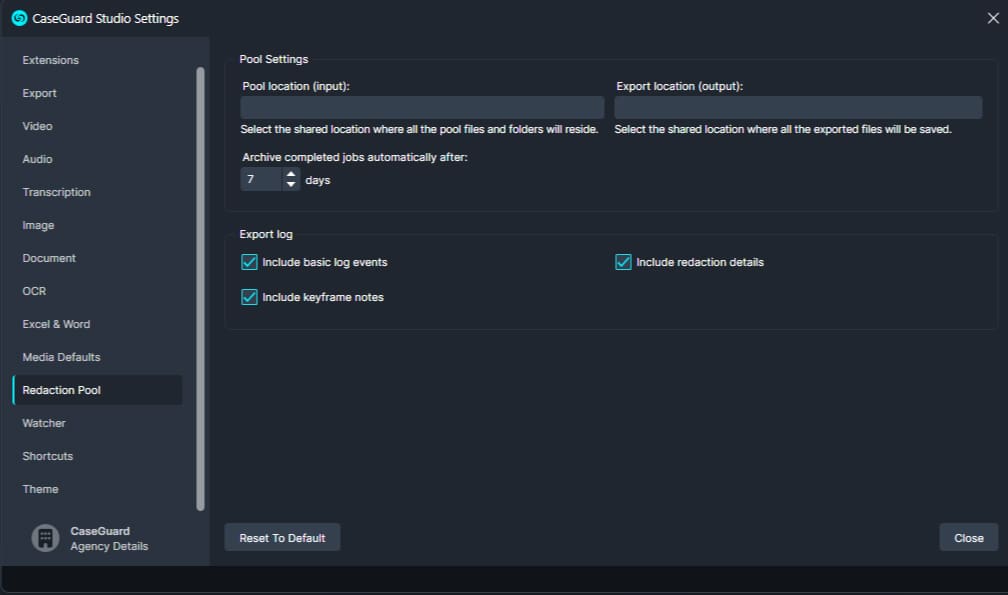
The Redaction Pool feature is a collaborative tool that will allow you and members of your team to redact or enhance a group of files, be they audio, video, PDF, or image files, among others, simultaneously. To accomplish this, the Redaction Pool creates a folder that can be used to upload any files you and your team wish to work on (Input) and another folder where completed work will be saved for review and dissemination (Output). To learn more about this collaborative feature, see Redaction Pool.
Pool location (input)
Within this field, you can insert the file path for the folder on your PC that will be holding the files you and your team wish to redact or enhance.
Export location (output)
Within this field, you can insert the file path for the folder on your PC where the work you complete within the software will be saved for review and dissemination.
Export log
Within this section of the Redaction Pool pop-up, you can choose which categories of information you or your team wish to include in the Export log for your project, including basic log events, redaction details, and keyframe notes.
Archive completed jobs automatically after _ days
Use this box to choose when to archive completed jobs automatically.