In CaseGuard Studio, the Project Files panel serves as a centralized storage area for all your media files, including video clips, audio clips, and still images. As you work with the software, your media is automatically uploaded to this panel, making it convenient and easily accessible for your editing tasks.
The Project Files panel functions like a folder, allowing you to organize and manage numerous media files efficiently. Each media file is represented by an icon within the panel, providing a visual representation of your content.
One of the key aspects of a Project in CaseGuard Studio is the collection of original evidentiary files you’ve uploaded, as well as the “child” files created by CaseGuard, which are used for applying for redaction and enhancement work. A project can contain multiple child files, enabling you to work on various aspects of your media content within the same project.
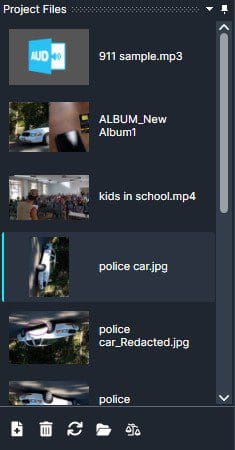
- Add Files: Use this tool to add new media files to the project. Click on the “Add Files”
 icon to upload additional content.
icon to upload additional content.
- Delete Files: To remove unnecessary or unwanted files from the project, click on the “Delete Files”
 icon. This allows you to maintain a clean and organized workspace.
icon. This allows you to maintain a clean and organized workspace.
- Refresh Project: Clicking the “Refresh Project”
 icon ensures that the Project Files panel displays the most up-to-date version of your files. It is particularly useful when you’ve made recent changes or additions to your media.
icon ensures that the Project Files panel displays the most up-to-date version of your files. It is particularly useful when you’ve made recent changes or additions to your media.
- Open Project Folder: The “Open Project Folder”
 tool enables you to access the physical location of the project on your storage or server.
tool enables you to access the physical location of the project on your storage or server.
- Compare Files: By clicking on the “Compare Files”
 icon (represented by a scale), you can view and compare files side by side. This feature is helpful when analyzing or reviewing media content.
icon (represented by a scale), you can view and compare files side by side. This feature is helpful when analyzing or reviewing media content.
The Project Files panel in CaseGuard Studio simplifies the organization of your media files, making it easy to locate, manage, and edit your content efficiently.