To access CaseGuard Studio’s Transcription Settings, select Tools –>Settings. The Settings popup contains 14 tabs, one of which is the “Transcription” tab.
When Transcribing using CaseGuard Studio, there are several settings that you can configure to meet the particular needs of you or your agency. For reference, the software supports 37 languages for transcription, as well as 54 languages for translation.
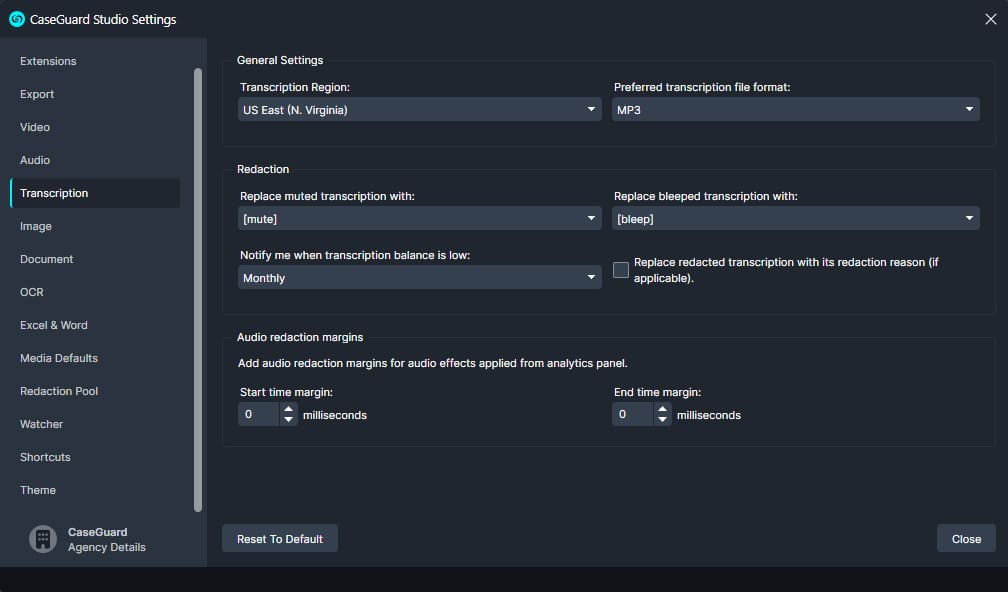
Transcription Region
Change the region to use for CaseGuard’s Transcription. We recommend changing it to the region closest to you for the best results.
Preferred transcription file format
Choose what file format you would like your transcription to be in.
Replace redacted transcription with its redaction reason
Replace your muted or bleeped transcription with the reason applied to that redaction.
Replacing muted or bleeped transcriptions
- Replace your muted or bleeped transcription with one of the following text indicators:
- [Redacted]
- [*******]
- [Remove]
Notify me when the transcription balance is low
- Choose how often you would like updates on your transcription balance.
Audio redaction margins
- Add audio redaction margins for your audio effects.