CaseGuard is a local redaction software that you install directly on your Windows machine. It’s also suitable for air-gapped systems.
- Once you purchase CaseGuard, you will receive an email from support with your login information which includes a username and a temporary password.
- There will be a link provided in the email to take you to our installer portal. Select the link and follow the steps below.
Follow these steps to install CaseGuard on your air-gapped system!
To install CaseGuard Studio on an air-gapped system, you must first complete the installation on a Windows machine with internet access. This initial step involves downloading CaseGuard Studio as usual. Once downloaded, you then manually transfer the necessary installation files from this internet-enabled machine to your air-gapped system. This process ensures that your air-gapped system receives all the required components of CaseGuard Studio for a successful installation and operation, despite its lack of direct internet connectivity.
- To install, follow the link provided in the email and use the username and password from that same email.
-
- Ensure your password is strong by using a unique combination of uppercase letters, lowercase letters, numbers, and special characters. Avoid using personal information that others may easily guess.
- Remember that CaseGuard will never request your password via email. Instead, you should reset your password by changing the temporary password provided during account setup.

- On the “Install/Update CaseGuard Studio” page, click on “Download CaseGuard Studio (Offline)” to proceed.
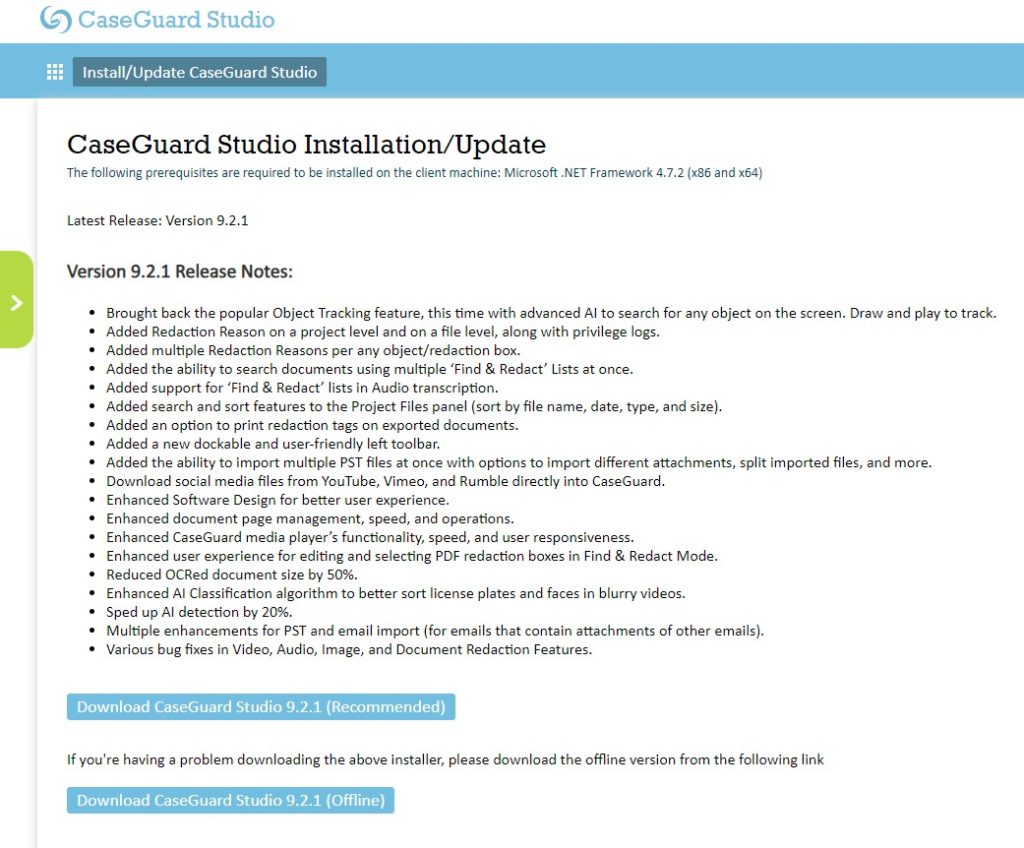
- After installing CaseGuard onto the machine with the internet, transfer the “caseguardstudio-offline-x.x.x.exe” file over to the flash drive.

- Unplug the flash drive from the machine and plug it into the air-gapped system.
- Open the flash drive folder and open the “caseguardstudio-offline-x.x.x.exe” file.
- Follow the steps outlined in “How to install CaseGuard Studio on your device” to install CaseGuard on your machine.
- After the installation of CaseGuard is complete, open the software and expand the offline key section on the login prompt.

- Contact your CaseGuard representative or email [email protected], providing them with the License Unique ID so that an offline key can be issued.
- The offline key issued is tied to the computer it is issued for and cannot be transferred to other computers.