Use Case
When I try to use the AI Automatic Detection for Faces/Heads, a red error message popus up that says “Failed to Load Automatic Redaction.“
Solution 1:
Check your CaseGuard Studio video settings, it should have your graphics card selected in the drop-down.
- Open CaseGuard.
- Select “Tools” from the top toolbar.
- From the drop-down select “Settings.”

- Select the “General” tab and use the “Select graphics card to use for AI detection” dropdown to check that your graphics card is selected.
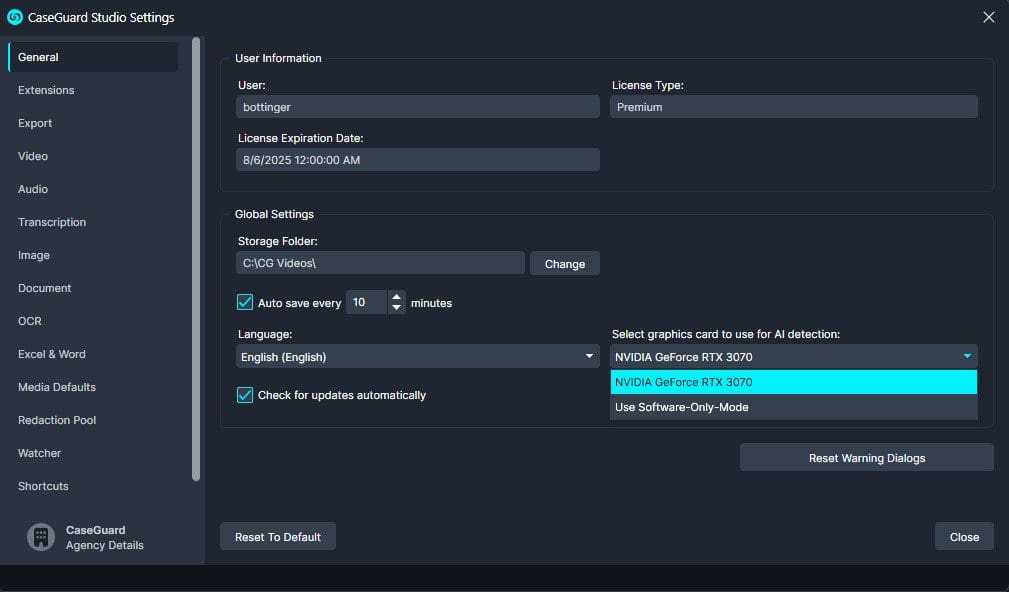
- If your graphics card is selected, then change the video settings to use the “Use software-Only-Mode” option.
- Restart CaseGuard and run AI Video, if the error message does not pop up then we can be certain the graphics card is causing issues.
Solution 2:
Now that we’ve confirmed the graphics card is the cause, check your Device Manager, go under the Display Adapters tab, and see if there is a Graphics Card error there.
-
- A graphics card with an error will have an exclamation point beside it.
- Your Device Manager may open small or not at all. If this is the case you may need to contact your IT to open it.

If there is an error, make sure to resolve it. Typically it can be resolved by updating your graphics card which may require admin permissions to do so. Follow the general steps on how to update your NVIDIA card here.
If the problem persists, please connect with our support team at your scheduled time or schedule a meeting if you have not done so by sending your issue to [email protected].
Please visit our Help Center for more information that can enhance your CaseGuard Studio experience.