In this article, we will guide you through the process of connecting to your TeamSpace within CaseGuard Studio. Before proceeding, please ensure that your TeamSpace has been properly configured through the CaseGuard Hub. For assistance with the setup, refer to our TeamSpace Setup Guide or contact us at [email protected]—we’re happy to help.
Step 1: Launch CaseGuard Studio
Open CaseGuard Studio and log in using your credentials.
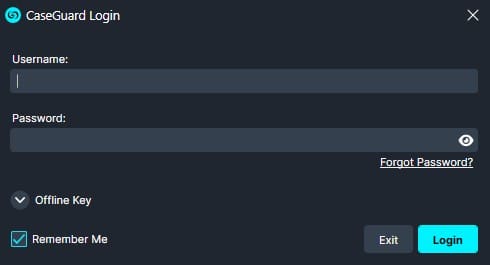
Step 2: Access the TeamSpace Panel
Once logged in, navigate to the top-left corner of the application and click the TeamSpace icon  .
.

Step 3: Connect to Your Server
In the TeamSpace window, you will see a list of available servers under the Server section.
This will grant you access to your TeamSpace server.

Step 4: Manual Connection (If Required)
If the server does not appear, or if you see a message labeled “Unknown”, click Connect Manually in the bottom-left corner.
You will need to enter the following information, which should be provided by the person who configured the TeamSpace server:

Example
192.101.32.50:313131
After entering the IP address and port, click Check Connection. If successful, click Done, and your TeamSpace server should now be visible.

Once you click Check Connection, you will need to click Done, and you should see your TeamSpace Server available.

Step 5: Finalize the Connection
Select your TeamSpace server and click Connect in the bottom-right corner. You will now be connected and able to begin working within your TeamSpace environment.

Conclusion
Connecting to your TeamSpace in CaseGuard Studio is a straightforward process that enables seamless collaboration and secure access to shared projects. By following the steps outlined above, you can ensure that your connection is properly established and ready for use.
Should you encounter any issues during the setup or need further assistance with using TeamSpace, our support team is here to help. Please don’t hesitate to reach out to us at [email protected]—we’re committed to ensuring your experience with CaseGuard is smooth and productive.
If you need guidance on how to use TeamSpace features, please refer to our TeamSpace User Guide.