Use Case
Large video file sizes can be challenging to share, especially when dealing with email or cloud storage limitations. CaseGuard Studio makes it simple to adjust the resolution of your video, reducing file size without compromising quality.
This guide will walk you through the steps to easily resize your video in CaseGuard Studio.
Follow these steps to change the resolution of your video!
- Begin by opening the video you’d like to resize in CaseGuard Studio. Navigate to the file within your project and load it into the editor.
- Once your video is open:
- Click on Video Tools from the toolbar on the left side of the screen.
- Select the Resize option from the menu.
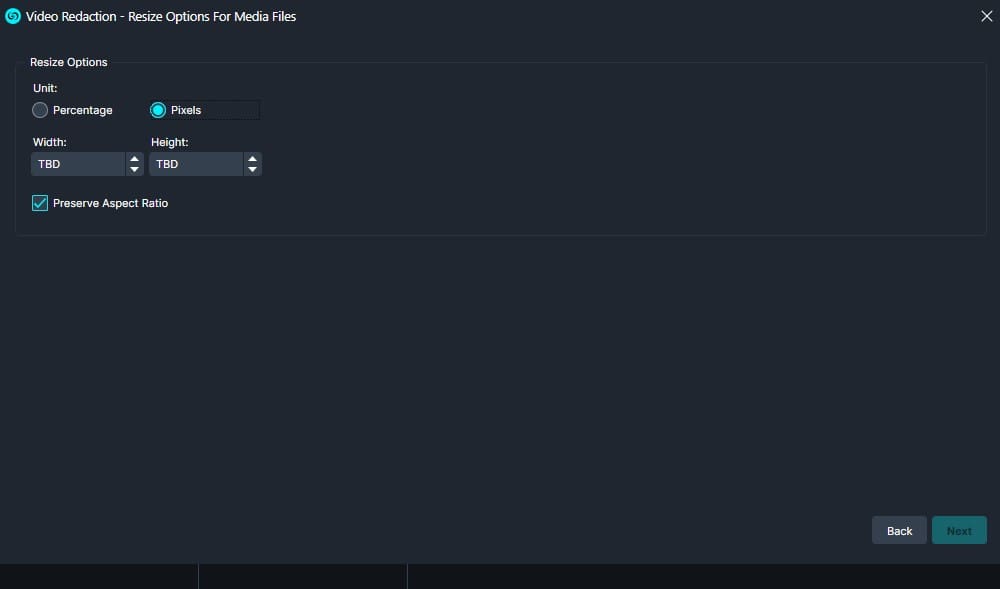
- The Resize window will open, presenting you with two options for adjusting your video resolution:
- By Percentage: Select this option if you’d like to resize your video based on a percentage of its current size. For example, entering “50%” will reduce the resolution by half.
- By Pixels: Choose this option if you prefer to set a specific resolution (e.g., 1280×720 or 1920×1080).
- By default, CaseGuard will preserve the Aspect Ratio of your video to maintain its original proportions. If you try to enter values that change the aspect ratio, the system may not allow it.
- If you’re okay with altering the aspect ratio, uncheck the Preserve Aspect Ratio option in the Resize window to enable these changes.

- After entering your desired resolution or percentage, click Next to review your changes in the Summary window.
- Confirm your settings by selecting Apply.
- To finalize the resolution change, export your resized video:
- Click the Export button in the top-right corner of CaseGuard Studio.
- Select your export preferences, and CaseGuard will save the resized video to your designated location.
By following these steps, you can quickly reduce your video file size by adjusting its resolution, making it easier to share or store.
If you encounter any challenges during this process or have questions about the Resize tool, our support team is here to assist. Reach out to us at [email protected] for prompt help.