Use Case:
Renaming a project in CaseGuard Studio can be helpful when organizing case files, updating project titles for clarity, or standardizing naming conventions across your department. This guide provides step-by-step instructions for efficiently renaming a project without affecting its contents or usability within the software.
Launch CaseGuard Studio
Begin by opening CaseGuard Studio on your computer.
Access Your Project
In the upper left corner of the interface, click File > Open Project.
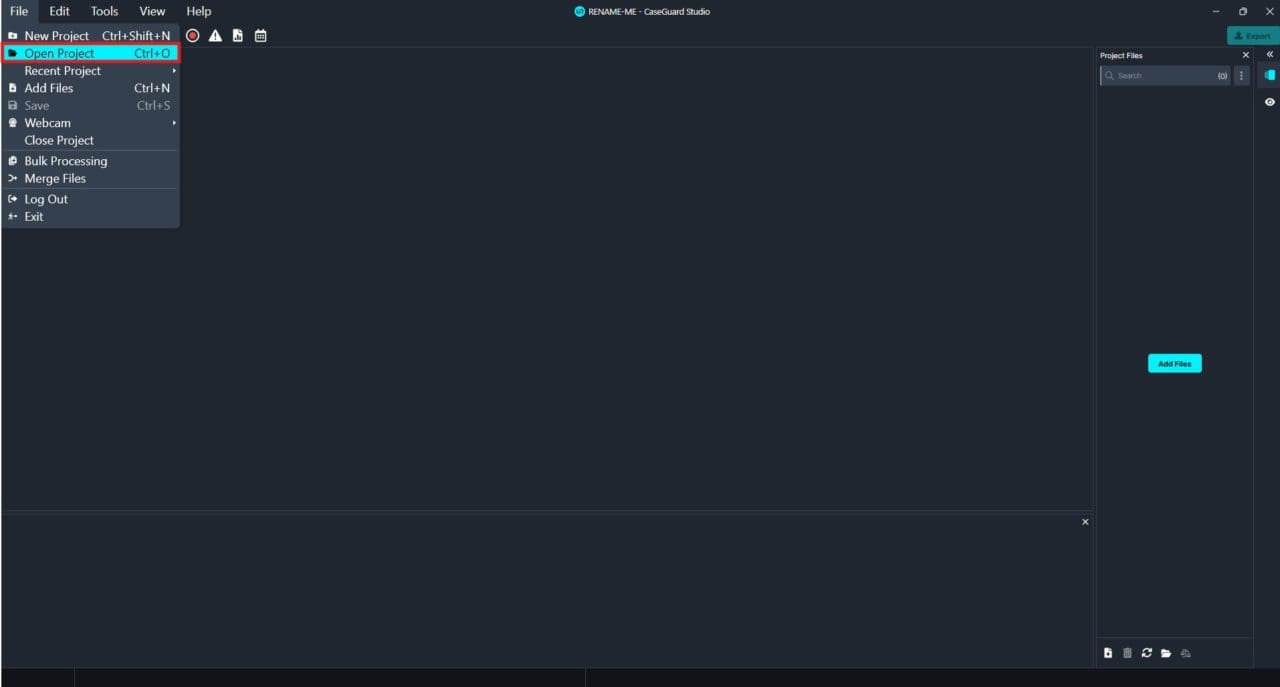
Locate and Rename the Project File
Navigate to the folder containing the project you wish to rename.
To rename, either:
- Click once on the file name, and it will give you the option to change the name.
- Right-click on the file and select Rename.
Enter your new project name and press Enter.

Open the Renamed Project in CaseGuard
Open the renamed file and double-click the updated .CGP project file, or drag and drop it into the CaseGuard Studio window to open it.

Confirm the Rename
The renamed project will now appear in CaseGuard Studio with the updated title.
Conclusion:
By following these steps, you can seamlessly rename any project in CaseGuard Studio without interrupting your workflow. This ensures better file organization and project management, especially when handling sensitive or large volumes of redaction work.