Experiencing audio and video synchronization issues can disrupt the efficiency of your redaction workflow, especially when working on time-sensitive projects in CaseGuard Studio. For instance, imagine reviewing a security camera recording where the audio lags behind critical visual cues—such delays can hinder accurate analysis and decision-making. To help you resolve such issues and ensure seamless playback, follow the steps outlined below.
- Open CaseGuard Studio.
- Navigate to the Tools menu in the top-left corner and select Settings.
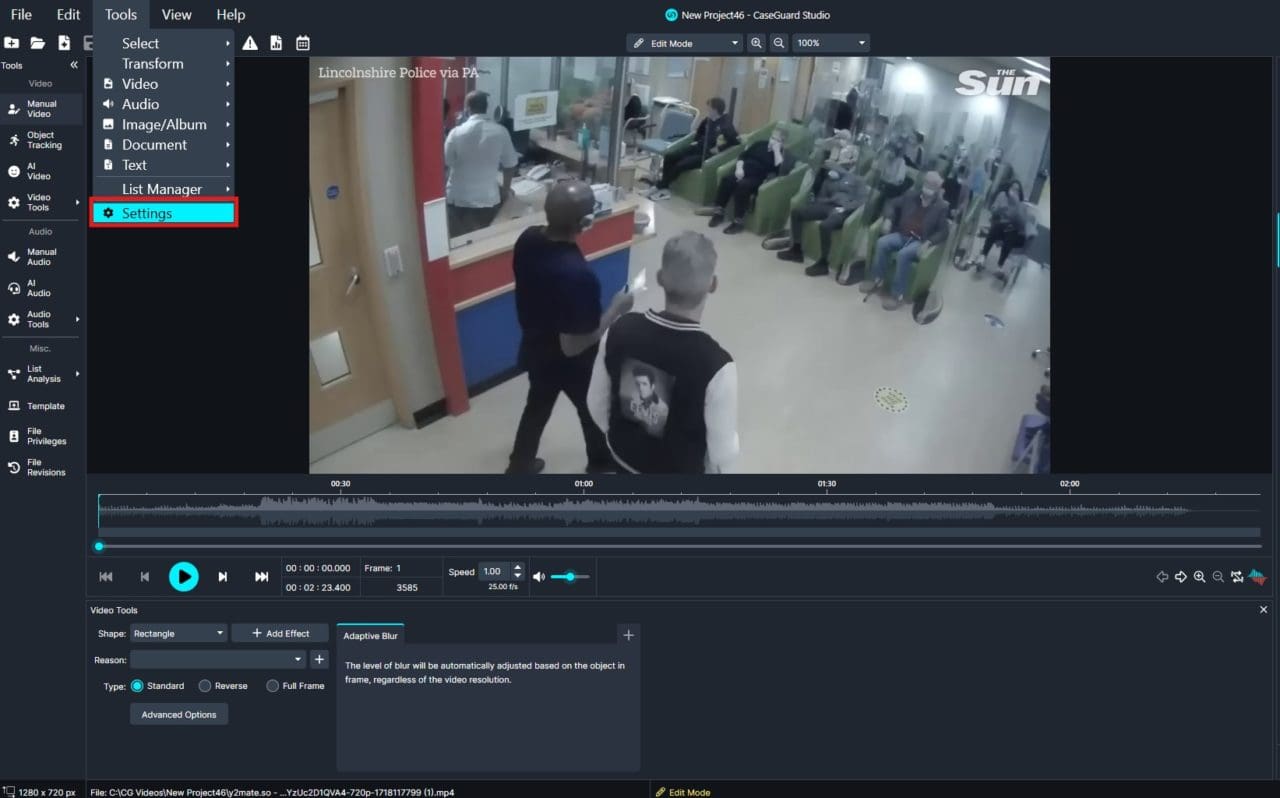
- In the Settings menu, click on the Video tab on the left-hand side.

video-location-settings
- Ensure that the Sync Video and Audio Channels option is checked.
- If it is unchecked, select this option.

- Add your video to a project within CaseGuard Studio and play the file. This should resolve the sync issue.
If the problem persists, consider converting your file using VLC Media Player before re-importing it into CaseGuard Studio.
By following these troubleshooting steps, you can address most audio and video synchronization issues within CaseGuard Studio, ensuring your media files are accurately aligned and ready for use. This process is crucial for maintaining the quality and integrity of your projects, especially in scenarios where precise timing is essential.
Use Cases:
- Law Enforcement: Ensuring synchronized audio and video for body camera footage or interrogation recordings used as evidence in investigations or court.
- Media Production: Correcting synchronization issues in interviews, documentaries, or other video content to provide a seamless viewing experience.
- Legal Practices: Verifying the alignment of audio and video in redacted evidence to ensure accuracy and compliance during legal proceedings.
- Corporate Training: Align audio narration with training videos to maintain professionalism and clarity in employee onboarding or instructional materials.
If these steps don’t resolve your synchronization issues, or if you have additional questions, our support team is ready to assist. Contact us at [email protected], and we’ll work with you to ensure your media files meet your standards.
Was this article helpful to you?
No
Yes