Use Case
I am trying to add a video into my CaseGuard but it keeps failing and will not add. The triangle at the top of my screen is highlighted in red. What should I do?
Follow the steps to send your diagnostics to CaseGuard Support!
If you notice you are trying to use a feature in CaseGuard but it is not working, first, check the top of your CaseGuard to see if the Diagnostic triangle is highlighted in red. If it is highlighted in red that means your CaseGuard is running into an error when trying to use that feature. It is always best to send this diagnostic to the CaseGuard support team so they can connect and help resolve your issues right away.
- First, select the red triangle icon at the top of your CaseGuard to open the diagnostic window.

- Once the window opens select send at the bottom right of the window.
- Once the diagnostic is sent you should receive a green message in the bottom left of the window letting you know the diagnostics was sent.
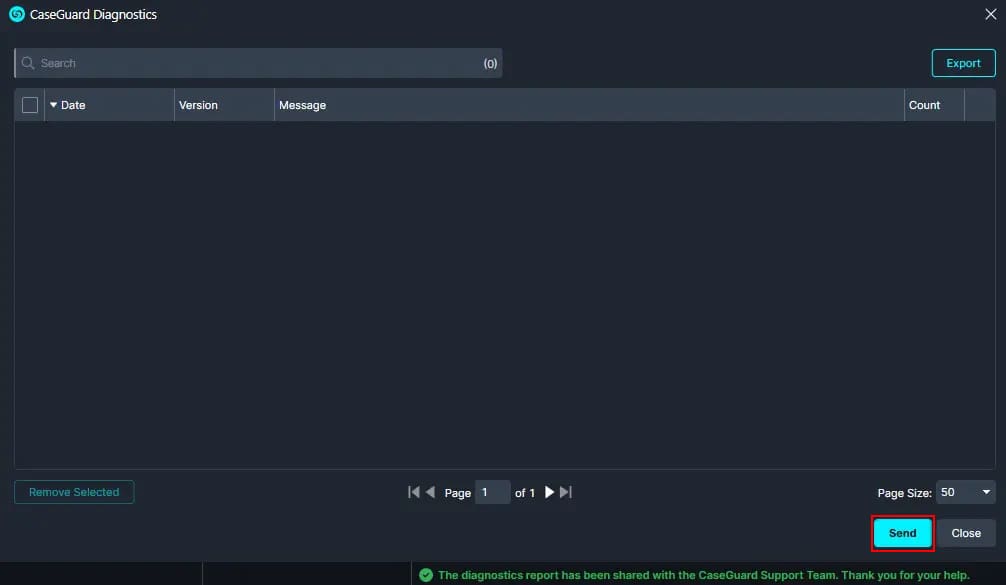
- If your machine is offline or you receive an error when sending diagnostics, select the check box at the top left of the window and then select Export.

Once the diagnostics are exported, please email them to [email protected]. If you are having issues, please email [email protected] to get a quick solution to your problem.
Was this article helpful to you?
No
Yes