To access CaseGuard Studio’s Audio Settings, select “Tools” from the top of CaseGuard then click “Settings.” The CaseGuard Studio Settings popup contains 14 tabs, one of which is the “Audio” tab.
When editing audio files using CaseGuard Studio, there are several settings that you can configure to meet the particular needs of you or your agency.
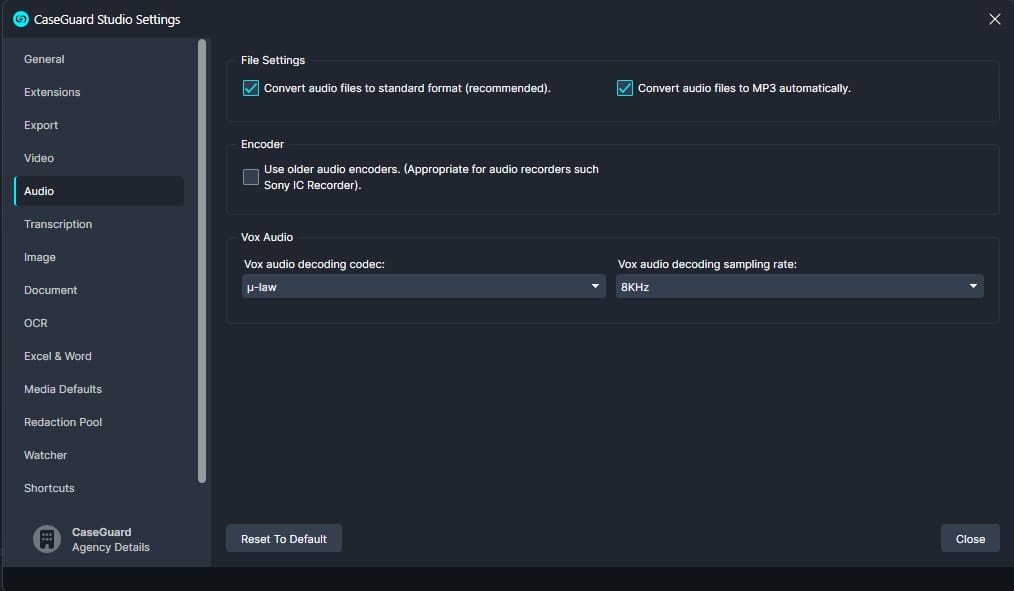
Use older audio encoders
- If you are working with older audio recorders, such as Sony’s IC Recorder, we recommend selecting the “Use older audio encoders” option within the “Audio” tab. This will ensure your audio is handled properly by CaseGuard Studio.
Convert audio files to standard format
- We recommend that you standardize audio files automatically when using the software.
- Do not uncheck this option
Convert audio files to MP3 automatically
- We recommend that you convert audio files to MP3 automatically when using the software.
Vox audio decoding codec
- The codec for decoding a .vox file. If your uploaded .vox file sounds like static noise, changing this option to the correct codec may solve the issue.
Vox audio decoding sampling rate
- The sampling rate for decoding a .vox audio file. If your uploaded .vox file is replaying in the wrong pitch, changing this option to the correct sampling rate value may solve the issue.