License Management in CaseGuard Hub
The License Management feature in CaseGuard Hub provides centralized control over all software licenses across your organization. Whether you’re adding new users, updating existing accounts, or resetting passwords, this tool ensures that your CaseGuard Studio deployment remains compliant and fully operational.
Navigating the License Manager
Upon accessing the License Management tab, you’ll see a detailed list of users and their associated license data. Each row includes icons for editing or resetting credentials.
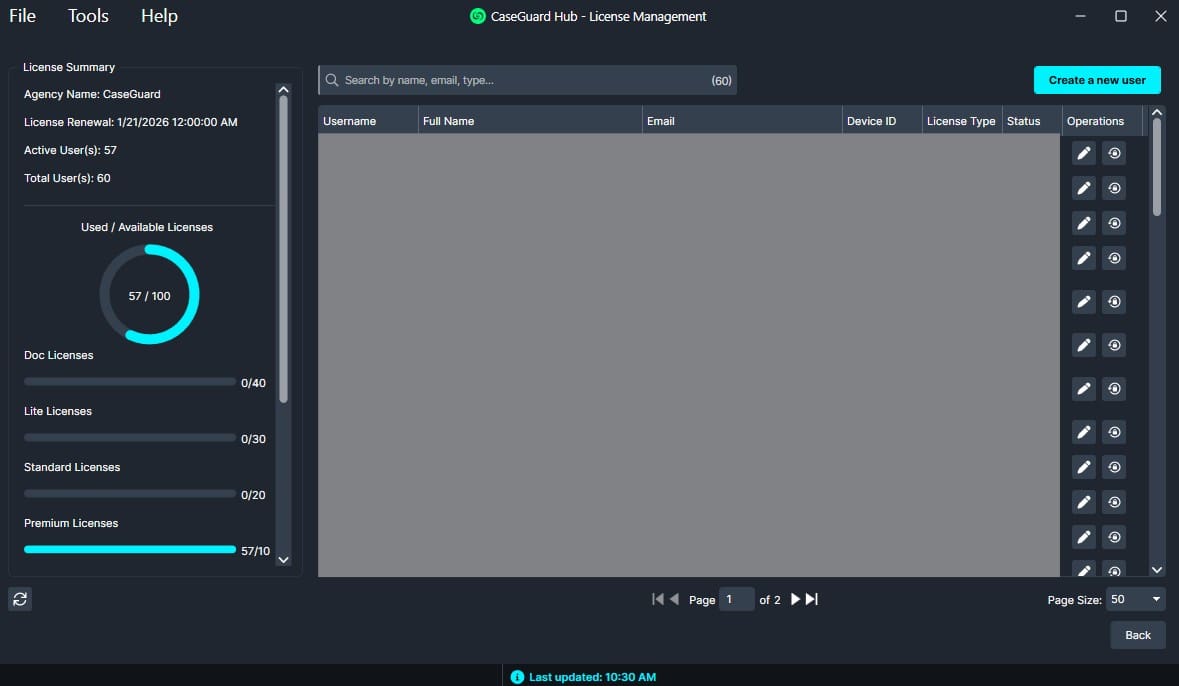
Pencil Icon – Edit user details such as:

Lock Icon – Reset user passwords.
A temporary password and reset instructions will be emailed to the user automatically.
Creating a New User
To add a new user to your CaseGuard Studio deployment:


License Overview Panel
Located on the left side of the interface, the License Summary Panel provides a real-time view of your organization’s license status:
-
Total Licenses – Number of licenses available to your organization
-
Used Licenses – Number of licenses currently assigned to users
-
Remaining Licenses – Licenses still available for assignment
This view is helpful for capacity planning and ensures you’re staying within your license agreement limits.

Conclusion
The License Management feature in CaseGuard Hub offers a simple yet powerful way to manage user access and licensing within your organization. From onboarding new team members to updating license types and resetting passwords, everything you need is in one place. For additional assistance, please contact our support team at [email protected]—we’re always happy to help.
Was this article helpful to you?
No
Yes