When working in CaseGuard Recorder, it’s important to know where your saved files – such as screen recordings, snapshots, and audio – are stored. Whether you’re organizing your work or looking to share files, this quick guide will walk you through how to locate your saved content in just a few steps.
Step 1: Open CaseGuard Recorder
Click on the Windows search bar located at the bottom of your screen.
Type CaseGuard Recorder and select it from the list to open the application.
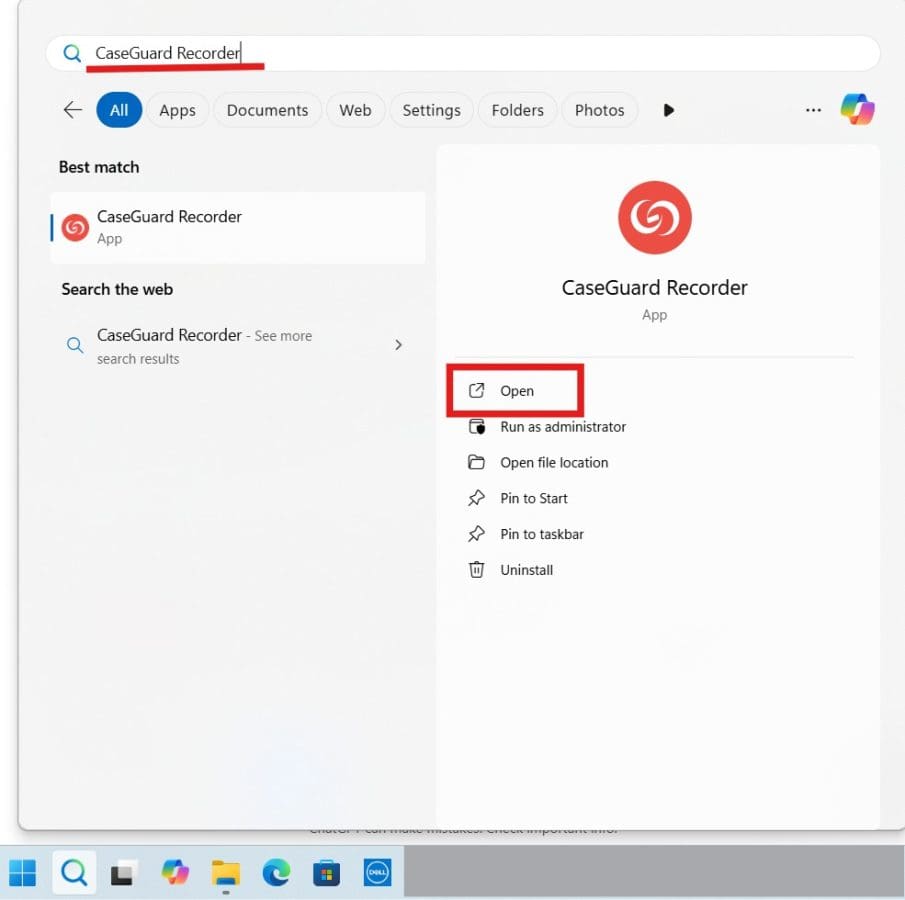
Step 2: Access Your Saved Files
Once CaseGuard Recorder is open, locate the folder icon underneath the red “REC” (record) icon.
Click this folder icon to open your file explorer.

Step 3: View Your Recordings
Your file explorer will now display all the media files you’ve created with CaseGuard Recorder.
This includes screen captures, screen recordings, audio files, and any other media generated within the app.
Conclusion
That’s it! With just a couple of clicks, you can easily access all your saved recordings and images. This makes reviewing, organizing, or sharing your content simple and efficient. For more CaseGuard Studio tips, check out the rest of our Help Center articles.
Was this article helpful to you?
No
Yes