Use Case
My transcription is not following the words that are currently being said, I try to scroll but it keeps jumping back to the top of the transcription! This issue is caused by a word with the transcription being selected.
Follow these steps to fix your transcription!
- Open the audio file you are having issues with.
- Play the video and see if your transcription is still not following along.
- If it is still not following, click anywhere within the audio wave and then play the audio. Your transcription should begin following correctly.
Any time this issue occurs, click the audio wave and your transcription will be fixed. To avoid this issue, click within the audio wave after selecting any word from the transcription panel.
If the issue is still occurring the next step is to delete the transcription file and create a new one.
- In the project files panel select the “Open Project Folder” Icon.
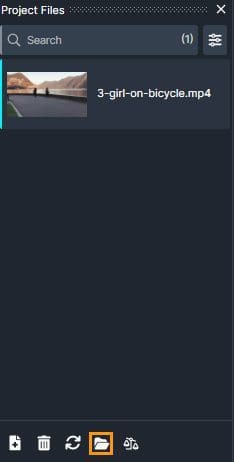
- The Windows file explorer will open, open the thumbnails folder.

- Highlight and delete everything in the thumbnails folder.
- Close the Windows file explorer and open CaseGuard.
- Click “File” in the top left of CaseGuard and click “Close Project.”

- Click “File” in the top left of CaseGuard, then select “Recent Project” and open the project you just closed.

- Select AI Audio and transcribe your file again.
- Regenerating the transcription will fix some other issues as well with the transcription.
The transcription file should begin following correctly. If you are still having issues please send an email to [email protected] to get help quickly!