Use Case
My co-worker has asked me to review the redactions on her 8-hour-long video and provided specific time points for me to check. Since the video is quite lengthy, it would be very time-consuming to manually scrub through the entire footage to find these moments. Is there a way to quickly jump to those exact times in CaseGuard, saving me both time and effort?
In this guide, we’ll walk you through a step-by-step process to efficiently navigate to specific frames or timestamps in your video using CaseGuard! Whether you need to jump to a specific frame for redaction or review certain time points, CaseGuard makes it simple and fast to access the parts of the video you need to check, ensuring your workflow stays smooth and effective.
Follow these steps to easily jump to a specific time in your video!

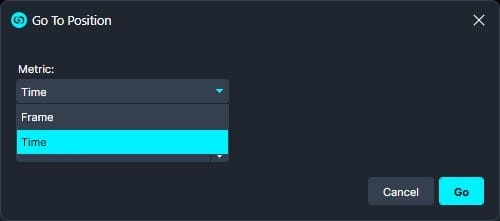
- If using the Frame metric, enter the frame number.

- If using the Time metric, input the exact time point you need to jump to.

If you have any issues or need assistance using the “Go to Position” tool, don’t hesitate to reach out. Our support team is always ready to help ensure a smooth workflow. Simply email us at [email protected], and we’ll be happy to assist!
By following these steps, you’ll streamline your review process and enhance efficiency, ensuring CaseGuard works seamlessly for your redaction needs.
Was this article helpful to you?
No
Yes