Accessing and Managing Task Information in CaseGuard
Introduction
Imagine you’re working on a complex video redaction project for a legal case involving multiple video files. The timeline is tight, and every minute counts. You need to ensure that every face in a crowded scene is redacted accurately, while also keeping track of how long each step of the process takes. In such high-stakes situations, having quick access to detailed task information—such as processing times for exporting, AI analysis, and transcription—can make a significant difference in meeting deadlines and maintaining accuracy.
Guide to Accessing Task Information
With CaseGuard, you can easily monitor and manage the progress of various tasks associated with your project. The platform provides detailed information on processing times, task progress, and specific dates and times, ensuring that you stay on top of your work. Here’s how you can access this information:
Step 1: Open CaseGuard Studio.
Step 2: Once the software is open, navigate to the top toolbar and click on the calendar icon.

Step 3: A window labeled “Scheduled Tasks” will appear. This window displays all tasks currently being processed. In this window, you will be able to see additional information such as job type, status, and progress of your task.
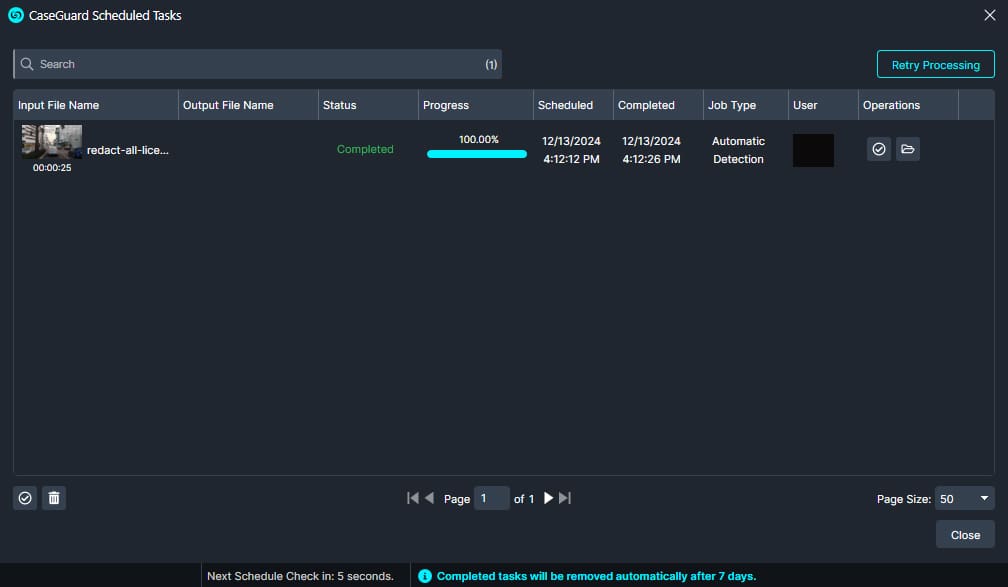
Step 4: Under the “Completed” tab, you can view the exact completion time for each task. By hovering over an individual task, the precise time taken to complete the process will be displayed.
With this guide, you will be able to access crucial information such as processing times for exporting, AI analysis, and transcription, as well as task progress and specific dates and times for each task. This level of detail is invaluable for managing your redaction projects efficiently and effectively. If you need further assistance or have any questions, please don’t hesitate to reach out to us at [email protected]. We’re here to help.
Was this article helpful to you?
No
Yes