In this article, we’ll walk you through how to schedule tasks in CaseGuard Studio, whether you’re running bulk redactions or using AI to redact video and audio. This feature is especially useful if your computer doesn’t meet the recommended hardware requirements or if you prefer to free up your system for other tasks. By scheduling resource-intensive redaction jobs to run later (overnight, for example), you can avoid interruptions and keep your workflow running smoothly during the day.
Step 1: Open CaseGuard Studio
Launch CaseGuard Studio and begin by processing your file using one of our AI features: bulk redaction, video, audio, or document redaction, or automatic transcription and translation.
For this example, we’ll focus on AI Video Redaction, but the steps are consistent across all other file types.
Step 2: Navigate to AI Video
From the left-hand menu, select AI Video. Once inside, choose from the 12 categories of objects you would like the system to detect and redact.
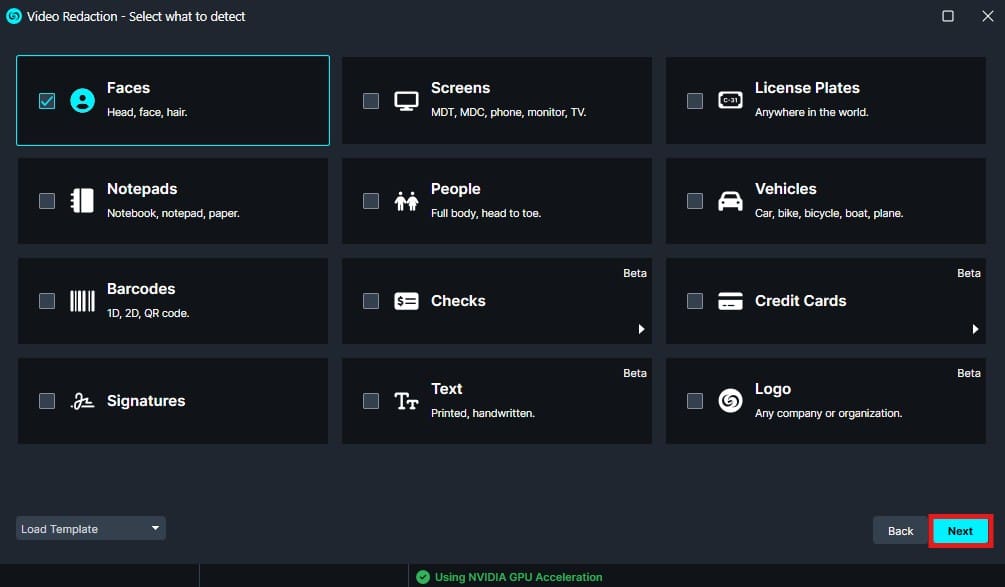
Step 3: Configure Effects Settings
You will now see the Effects Settings window. Configure the settings as you normally would for video processing. Once you’re ready, click Next at the bottom-right corner of the screen.

Step 4: Choose Redaction Range
You’ll be prompted to apply the effects to either the entire file or a selected time range. If needed, select Range and define the start and end times for the section you want to redact. Click Next to proceed.

Step 5: Adjust Advanced Options
In the Advanced Options window, fine-tune any necessary configurations. When you’re finished, click Next to move forward.

Step 6: Schedule the Task
You will now arrive at the scheduling window. On the right-hand side, locate and click the calendar icon. Select the desired date and time for the task to begin processing, then click Apply in the bottom-right corner.

Step 7: Confirm Scheduled Tasks
Once applied, your task has been successfully scheduled. To monitor its status, click the calendar icon in the top toolbar to view your scheduled tasks. Here, you can see the file name, status, progress, and the scheduled start time. The system will automatically begin processing at the specified time.

Conclusion
Scheduling tasks in CaseGuard Studio is a simple yet powerful way to manage resource-intensive processes like AI redaction, especially if you’re working on a machine with limited hardware or prefer to run tasks during off-hours. By following the steps outlined above, you can make the most of your time and system resources, whether you’re processing a single video or an entire batch of files. This feature gives you the flexibility to set it and forget it, so your work is ready when you are. If you ever need assistance, our team is just an email away at [email protected].
Was this article helpful to you?
No
Yes