Use Case
Sometimes when I import my Excel documents into CaseGuard the formatting is a bit different than it is in Excel. How can I have CaseGuard use Excel or Word to convert my files to PDF into CaseGuard?
In this guide we will cover how to easily use Microsoft Word or Excel to convert your file to PDF in CaseGuard.
Follow these steps to use Excel and Word to convert files to PDF in CaseGuard!
- Launch your CaseGuard application and locate the Tools option in the top menu bar. Click on it to reveal a drop-down menu with several configuration options.
- From the drop-down menu under Tools, click on Settings. This will open the Settings window, where you can access various customization options to make CaseGuard work more efficiently for your specific needs.

- Within the Settings window, focus your attention on the left-hand menu. Scroll through the available categories and select Excel and Word. This section contains all the default settings related to Excel and Word within CaseGuard.
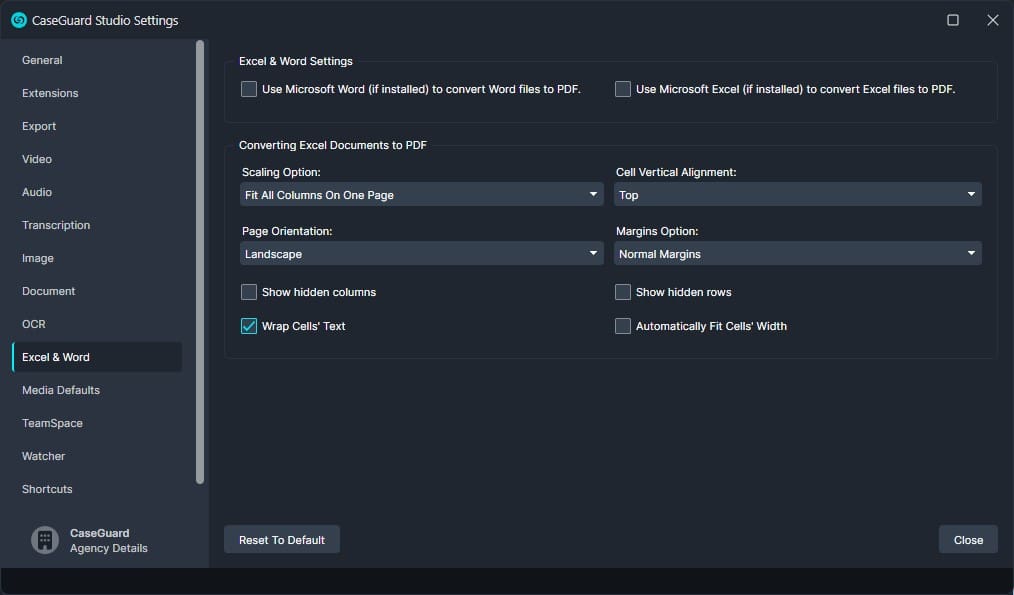
- After selecting Excel and Word, the corresponding settings window will appear. Here, you can view and customize all settings related to Excel and Word documents. If you ever need to make any adjustments you can easily return to your settings.
- If you are having issues with the formatting of your Excel documents in CaseGuard you can easily customize several different settings to ensure your document comes out the way you need it.

-
- Once you’ve configured your Excel and Word settings, simply close the Settings window to save your changes automatically. These adjustments will now be applied any time you perform audio redactions from the analytics panel.
If you encounter any difficulties or have questions about customizing your Excel and Word settings, don’t hesitate to reach out. Our support team is always ready to assist and provide quick solutions to ensure your workflow remains smooth. Simply email us at [email protected], and we’ll be happy to help.
By following these steps, you’ll not only save time but also streamline your redaction process, ensuring CaseGuard is fully optimized for your agency’s needs!
Was this article helpful to you?
No
Yes