Use Case
When I add my files into CaseGuard some of the pages are black and I am not able to see any of my pages!
Follow these steps to fix the black pages of your document!
This issue happens due to CaseGuard’s automatic standardization not being able to clean one of the pages on the document.
- First, add the document that is having issues into CaseGuard to make sure the issue is still occurring.
- If the issue is still occurring, first delete the document from CaseGuard using the “Delete” icon in the project files panel.
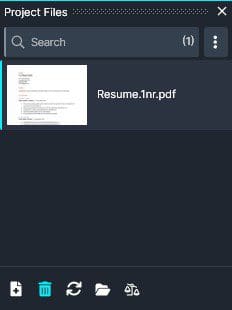
- Once you delete the file, click “Tools” at the top left of CaseGuard.
- A dropdown will appear, from the dropdown click “Settings.”

- Once the Settings window opens, select Document from the left side.
- Once in the Document settings uncheck the option “Standardize document files automatically.”
- We recommend leaving this checked, once you add the file back in please recheck this option unless you frequently experience this issue.

- Once the option is unchecked, add your project back into CaseGuard and your issue should be fixed.
- We recommend running OCR on your document after unchecking this option.
If the problem persists, please connect with our support team at your scheduled time or schedule a meeting if you have not done so by sending your issue to [email protected].