How to Redact Personal Information from PDF Documents?
June 14, 2021 | 6 minutes read
As online documents in the form of PDFs are being shared online with an ever-increasing frequency due to the rise of online communication, consumers are faced with new challenges concerning the protection of their personal privacy. While the process of PDF or document redaction was once done manually by hand, there are now PDF redaction software programs that will do this same task in a matter of seconds. What’s more, these software applications will walk users through the process step by step. Moreover, there are a host of other tools that can be used to make the PDF redaction process as easy and seamless as possible.
Step by Step PDF redaction
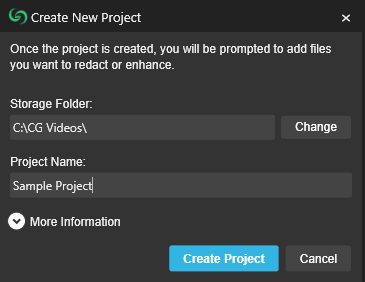
The first step to redacting a PDF using PDF redaction software is to create a new project within the application. Users can do this by clicking on the “file” button and selecting the “new project” option. After users create a new project, they will then be prompted to give the project a name and select where they’d like to save their project on their hard drive or cloud storage system, as illustrated in the example above. Once the new project has been named and a save location has been identified, users will then be able to upload their PDF documents to the application.
Manual PDF Redaction

The first way that users can go about redacting information from PDF files is through manual PDF redaction. The PDF redaction software allows users to manually draw solid boxes over personal information in PDF documents, as seen in popularized government reports such as the 2019 Mueller Report investigating Russia’s interference in the 2016 Presidential Election. As shown in the example above, users will be able to easily draw and resize boxes over personal information such as names, email addresses, phone numbers, and personal pictures. This can be done by clicking on the “manual redaction” button, represented by the hand icon  within the software program.
within the software program.
In addition to drawing boxes manually, users will also have the ability to redact entire pages with the click of a button. As illustrated in the snapshot above, users can click on the “page redaction” button, represented by a page  icon, to redact either single pages within a PDF document or a series of pages within the document. To give an example, a page from a government report may have a full page of confidential information, or contain so much information that needs to be redacted that even reading or simply comprehending the information left over from the final redacted version may prove difficult. As such, users could instead opt to simply redact the page altogether as opposed to manually redacting multiple lines of text.
icon, to redact either single pages within a PDF document or a series of pages within the document. To give an example, a page from a government report may have a full page of confidential information, or contain so much information that needs to be redacted that even reading or simply comprehending the information left over from the final redacted version may prove difficult. As such, users could instead opt to simply redact the page altogether as opposed to manually redacting multiple lines of text.

Find and redact Tool
While users have the option to manually redact information from PDF documents, there are also a host of other tools with the PDF redaction software that lend themselves to the redaction process. One such tool is the “find and redact”, which allows users to type words into a search bar and redact these specific words in either a single instance or throughout the entire document. Following the four steps below, you will be able to redact using this tool:
- Click on
 “Find and redact button”.
“Find and redact button”.
- Type a word or phrase into the “Find” field.
- Click the “Find Next” button.
- Click the “Redact all” button.
As shown in the example below, the email address that has been recognized by the software will be highlighted and redacted after users click the “Redact All”.

Alternatively, the “find previous button” allows users to toggle through the words that have been found in the document, so that users can go back if they miss a word during the redaction process. Users also have the ability to search for words using the filters of “case sensitive” and “whole words” only, in the instance of names, city names, or other words that may need to be capitalized at all times in accordance with proper grammar.
Pattern Redaction tool
Another way that users can go about redacting information from PDF documents is to make use of the “Pattern Redaction”  tool. The “Pattern Redaction” tool is similar to the “find and redact” tool, except that the former comes with a preset list of patterns that users will easily be able to select and redact information with. Examples of these patterns include dates, social security numbers, email addresses, URL addresses, and credit card numbers, among a litany of others. Much like the “find and redact” tool, information that the PDF redaction software has identified through the “Pattern Redaction” tool will also be highlighted so the user can easily identify it, as shown in the example below. This can process can also be done in four easy steps.
tool. The “Pattern Redaction” tool is similar to the “find and redact” tool, except that the former comes with a preset list of patterns that users will easily be able to select and redact information with. Examples of these patterns include dates, social security numbers, email addresses, URL addresses, and credit card numbers, among a litany of others. Much like the “find and redact” tool, information that the PDF redaction software has identified through the “Pattern Redaction” tool will also be highlighted so the user can easily identify it, as shown in the example below. This can process can also be done in four easy steps.
- Click on
 the “Pattern Redaction” button.
the “Pattern Redaction” button.
- Select a pattern from the “pattern” field.
- Click the “find next” button.
- Click the “redact all” button.

This tool is particularly useful for people who know they will need to redact specific information from bulk PDF documents. To give an example, a hiring manager may be looking to redact the ages on a group of resumes that they have recently received while looking to fill a new position to ensure that they can make an unbiased hiring decision. While doing this process manually would be both tedious and time-consuming, the “Pattern Redaction” tool allows users to do this same process in a fraction of the time. As seen above, users can easily select the “Date specified in DD/MM/YYYY” pattern to both efficiently and effectively redact this information from bulk PDF documents in a matter of seconds.
Redact PDF documents using the analytics tab
For users who may be looking for automatic pdf redaction, the analytics tab essentially lets users create their own filters with which to find and automatically redact information from PDF documents.

As shown in the example above, the analytics tab gives users the ability to create a list of such filters, and add, edit, or delete them as needed. Within the Analytics entry panel, users will have the option to type a category, phrase, or single word in the text box concerning what they’d like to automatically redact from the PDF document. Users will then be able to select a reason, type, and color code for these redactions, so they will be able to easily identify them within the page.

In the example below, an analytic has been created for the number 2016. After creating this analytic and pressing the “analyze button”, users will be able to see all instances of this number within the analytics panel. Moreover, this function allows users to automatically redact information from within the analytics panel by clicking on the “redact” button, represented by a paintbrush icon within the PDF redaction software and illustrated by the snapshot in the example below.

There are additional buttons for going to the specific point where a redaction took place and for deletion of redactions, represented by a reticle icon and trash can icon respectively, and illustrated in the example above. As with all other forms of reactions within the PDF redaction software, personal information detected by the application will also be highlighted with color. With these expansive features and capabilities, users will be able to redact PDF documents with as much as little effort as possible.
Whether you are looking to redact a single PDF or bulk documents, PDF redaction software programs have made the process more simple and intuitive than ever before. As these programs contain various forms of PDF redaction methods, from manual to automatic, you can rest assured that you have the tools at your disposal to redact any PDF from any source. What’s more, many of these software programs allow users to perform redactions when they are away from their computers, cutting down on the time needed to complete the redaction process. While redacting PDF documents was once both a very labor-intensive and complicated endeavor, pdf redaction software programs now allow users to easily complete this process in a number of minutes.