Object Detection and Visual Effects in Redaction Studio
August 10, 2021 | 6 minutes read
With the rise of automatic video redaction software, businesses and companies across a multitude of fields can now perform video editing functions automatically in a fraction of the time as it would take to do so manually. These automatic video redaction software offerings are predicated on machine learning techniques such as object detection. Through features such as automatic object detection, computer software programs are able to automatically identify a wide range of objects within video recordings in a matter of seconds. What’s more, these object detection features can also be used in conjunction with visual effects such as blur or pixelate to generate the most efficient video editing results as possible.
When automatically detecting objects using automatic video redaction software, there are a variety of different effects that users can apply to the detections when processing video recordings. These effects are not only applicable to redaction services, as there are also various enhancement effects available within these software offerings as well. For example, the magnify effect will give users greater clarity as to what is going on inside the frame as opposed to redacting it. Alternatively, there is also a text effect within the software, which allows users to type text into a detection box. With this expansive variety of effects, users will have all the tools at their disposal to redact or enhance videos in the fastest way possible.
Automatic video redaction effects
When users select the automatic detection feature within an automatic video redaction software program, the automatic detection panel will prompt users to select effects that they would like to embed within the detection boxes placed throughout the video. What’s more, the software automatically applies these effects throughout the entirety of the video, without any further input from the user. Moreover, a user also has the option to place multiple effects throughout the same video, as illustrated in the snapshot below. Adding redaction effects to a detection box can be done in five easy steps.
- Click the automatic detection button within the automatic video redaction software program
- Select the shape of redactions you’d like the system to automatically draw throughout the video, ranging from circles, triangles, rectangles, ellipses, and diamonds, and select the effects that you would like to apply to the video
- Select the extent or level to which you would like this effect to be applied within the redaction boxes
- Click the start now button at the bottom left-hand corner of the automatic detection panel to start processing the video immediately or click the schedule button in the right-hand corner of the automatic detection panel and select a future time to schedule the task, ranging from 1 hour to 16 hours
- Click the export button in the upper right-hand corner of the application and view the finished redacted results
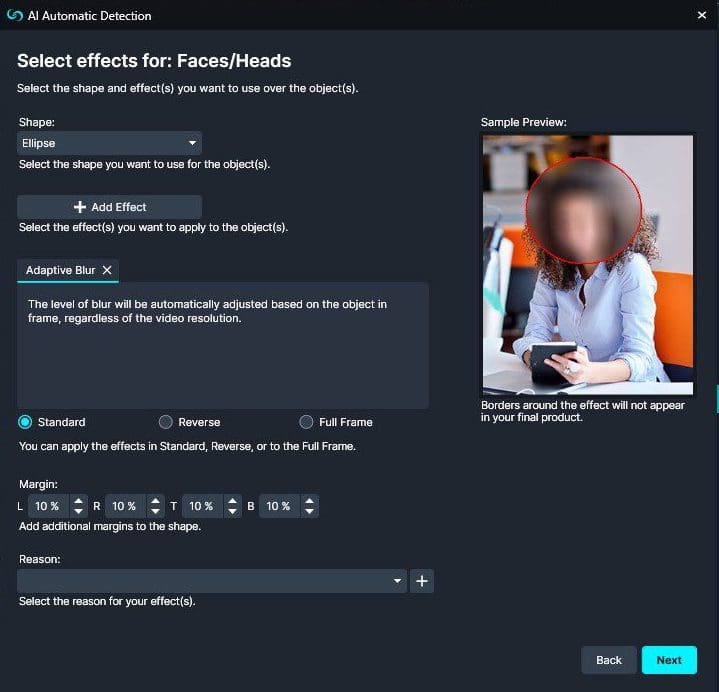
Automatic video redaction software programs come with a variety of redaction effects ranging from blur, pixelate, fill, dilate, and erode, among others. When selecting these effects, users will be provided with a sample preview in the right-hand side of the automatic detection panel. This will give users a sample preview of how the effect will be applied within the video they are redacting or enhancing before placing the effect into any boxes. Furthermore, all effects will be contained within a red border while in editing mode, as displayed in the image below. In this way, users can ensure that they are placing the appropriate amount of effects within whatever video they are redacting. For example, consider a police department looking to redact license plate numbers from a video recording that displays a crime that took place in the local community. Using the automatic feature of a video redaction software program, an officer could place the blur effect within the detection boxes in order to obscure the license plate information contained in the video recording, as displayed in the image below.

Alternatively, many automatic video redaction programs also come with redaction effects such as filled, which can be used to place black boxes over personal information in video recordings. This is done in a manner similar to that of document or PDF redaction, where large black boxes are placed over confidential or classified information within government documents. As shown in the screenshot below, the filled effect completely conceals the license plate numbers within the video recording, so that anyone who watches the video in the future will not be able to make out this personally identifiable information.

Automatic video enhancement effects
Conversely, many automatic video software programs also come with a variety of automatic video enhancement effects. These effects can include enhance color, enhance details, sharpen, adaptive equalizer, and color correction, among others, and can be applied using the same five-step process as is done with automatic video redaction. These video enhancement effects are particularly useful when editing videos that may have inclement weather or other conditions that make viewing objects such as license plates, faces, or screens somewhat difficult. In keeping with our previous example, a police department looking to enhance license plates from a video recording detailing an accident that took place in inclement weather such as a snowstorm could use the magnify effect to gain a better idea of what is taking place in the recording. As shown in the screenshot below, the magnify effect makes it far easier to see the license plates within the video recording, allowing users to view various objects that may be difficult to see under normal circumstances.

Contrarily, the invert colors effect with automatic video redaction software programs can also be used to gain a better view of objects within a video recording. In instances when there may be a lack of light in a video recording, such as a dashcam video of a traffic stop that takes place in the early hours of the morning, the invert color effect also can be used to gain a better understanding of what is going in a particular video recording. As shown in the screenshot below, the inversion of colors within the video makes it easier to read the license plate numbers on the back of the cars.

As redacting and enhancing videos can be a very challenging process, the redaction and enhancement effects contained within automatic video redaction software programs are geared toward making these processes as easy as possible. Whether you are looking to redact a person within a video recording or enhance the view of a car’s license plate, these automatic video redaction programs have an effect that will suit your particular video editing needs. With these various redaction and enhancement effects, users of the automatic video redaction software will be able to easily redact or enhance any video or image from any file source. In this way, users of automatic video redaction software can rest assured that they are producing the highest quality of redaction or enhancement work in the fastest way at all times.