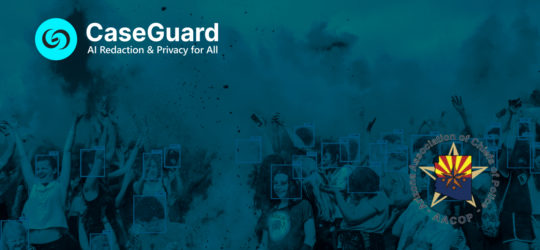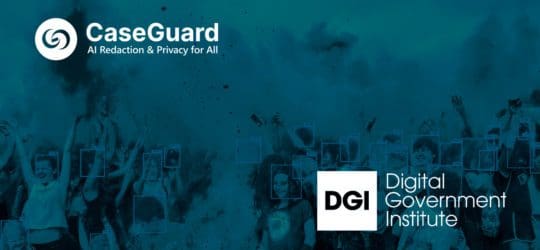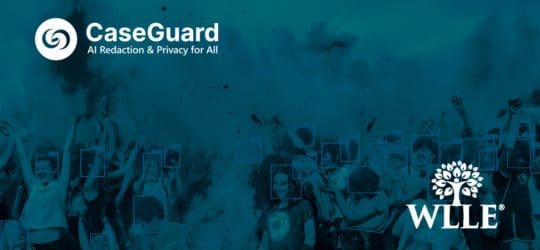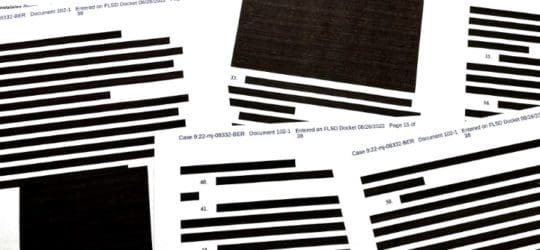The Best Way to Use Object Tracking in CaseGuard Studio
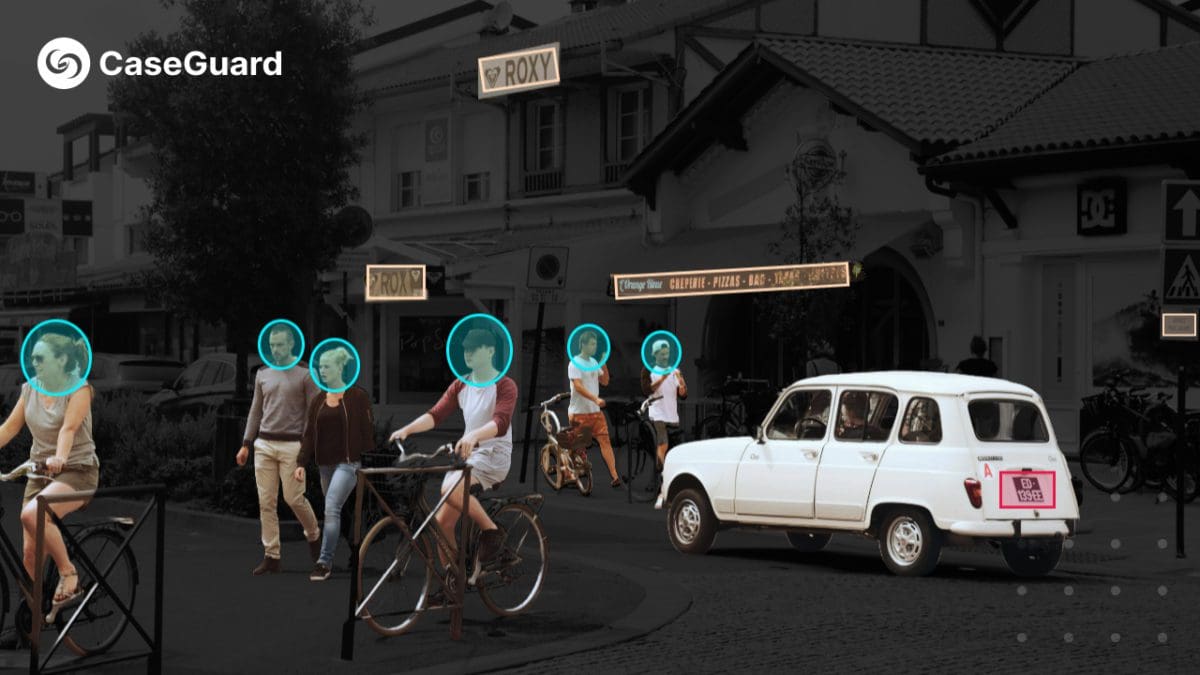
Overview
Object tracking is a computer vision technique used to follow and monitor the movement of objects across frames in video sequences. By analyzing visual data, algorithms can identify and keep track of objects as they move through a scene. This enables various applications in different sectors of security.
Use Cases:
- Surveillance and Security: Object tracking enhances security by monitoring the movement of individuals or vehicles in real-time. This helps to detect and redact innocent bystanders from suspicious activities.
- Body-Worn Cameras for Police: In law enforcement, object tracking improves body-worn camera systems by accurately following suspects and interactions. This supports evidence collection, accountability, and accuracy within redactions.
- Healthcare: Object tracking in healthcare is used to monitor patient movements and medical equipment in hospitals and care facilities. This protects a patient’s identity and ensures the safety of medical equipment.
These examples highlight how object-tracking technology can strengthen security, support law enforcement, and improve healthcare management.
This article is designed to assist users facing challenges with object tracking during video redaction. We’ll explore troubleshooting techniques, best practices, and common issues to ensure that you achieve optimal results with this critical feature.
Ensuring Accurate Redaction with Object Tracking
When using the redaction box for object tracking, it’s crucial to select “Object Tracking” to apply redaction accurately to the intended subject.
Verifying Object Tracking
To verify that object tracking is enabled, check for a small running man icon in the bottom right corner of your redaction box. If this icon disappears, it means object tracking has been disabled.
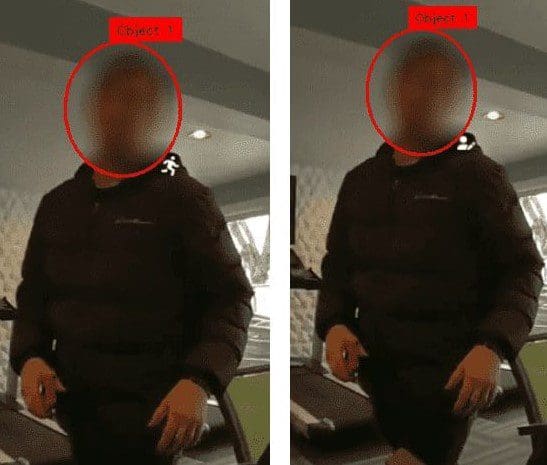
Obstruction during the video
If the subject is obstructed, the redaction box will be removed. The video will pause notifying you that object tracking has been disabled. Once the subject is visible again re-draw the redaction box to restore object tracking.
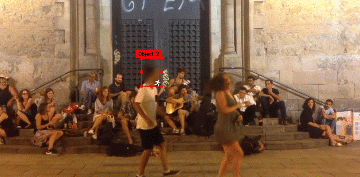
Aligning the Redaction Box: A Step-by-Step Guide
- Choose the Right Shape: Select the redaction box shape that best suits your subject. For instance, a rectangular box is ideal for concealing a computer screen, while an ellipse shape is more effective for redacting a face or head. The right shape dramatically improves the object-tracking process.

- Maintain Accurate Positioning: Ensure the redaction box is positioned precisely around your subject from the start. This helps maintain consistent tracking and prevents errors.

- Adjust When Necessary: If you notice any tracking inaccuracies, don’t hesitate to pause the video and make real-time adjustments to the redaction box. Addressing misalignments promptly can prevent tracking issues from escalating.
Best Practices for Optimal Results
Effective object tracking and accurate redaction are essential for video processing results. By doing so, you can ensure consistent tracking and meet your redaction needs. For further assistance, contact [email protected]. Our team is ready to help with your redaction needs.